Notifications
This section describes notifications and notification channels in Neo4j Ops Manager
Notifications enable forwarding raised alerts over common channel types to specific channels. Setting up notifications comprises two steps:
-
Channels configuration
-
Notifications configuration
The notification management is performed in the Notifications section of the NOM settings page.
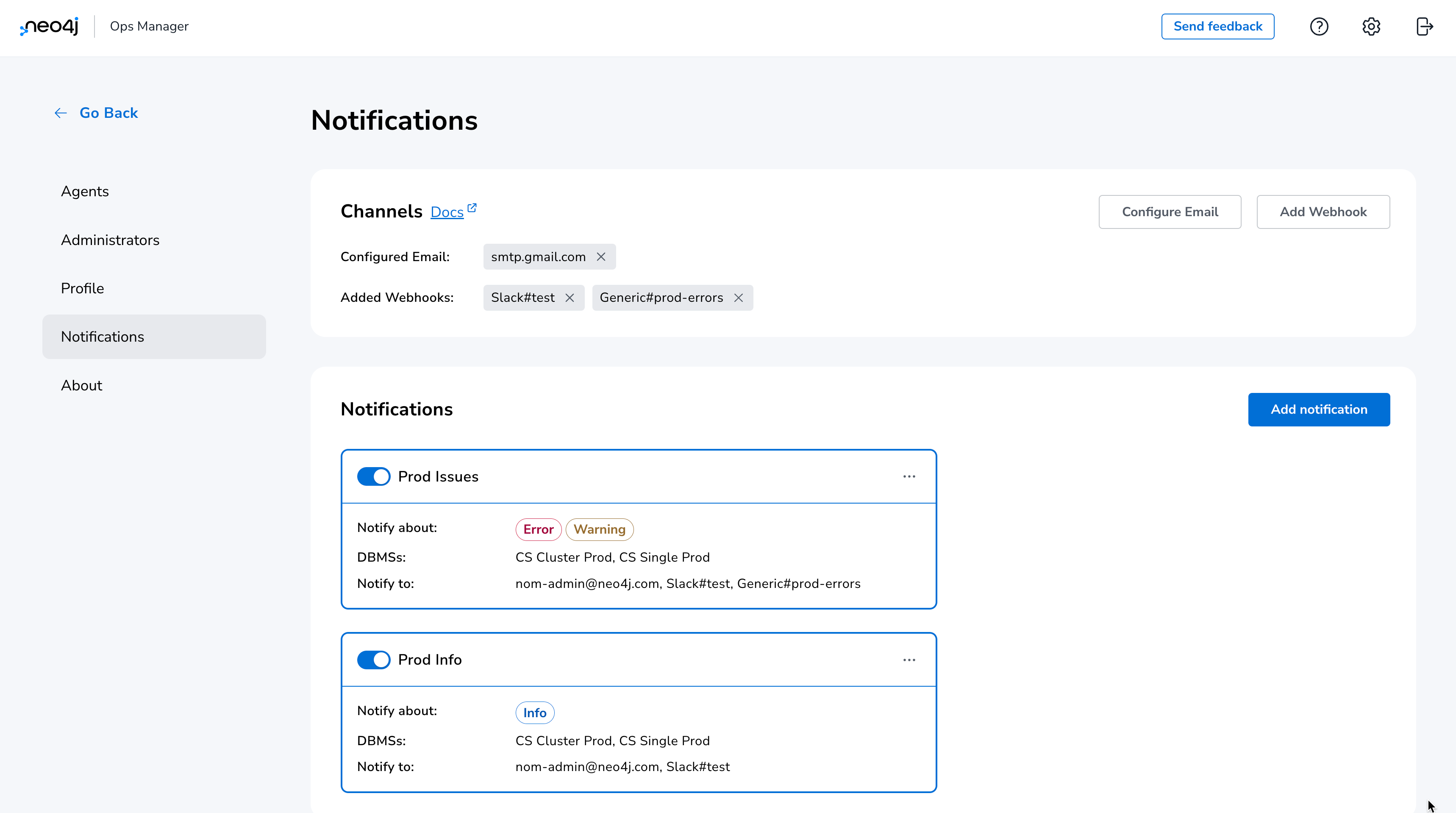
Channels
Channel types represent the transport media while channels represent the actual receivers.
| Channel type | Channel |
|---|---|
Email (SMTP) |
SMTP Server (NOM user emails) |
Webhook |
Webhook URLs |
Email (SMTP)
NOM allows configuring a single SMTP Outbox Server with SSL, STARTTLS or no encryption.
-
To configure the outbox server, use then "Configure email" button from the Channels section to open the creation modal. Fill in the outbox server address and port, the encryption type, the username and password, test the server connection (optional) and then "Confirm".
|
Selecting "None" security for a STARTTLS encrypted server results in a successful connection test, but generally fails to send an actual email for the majority of email providers. |
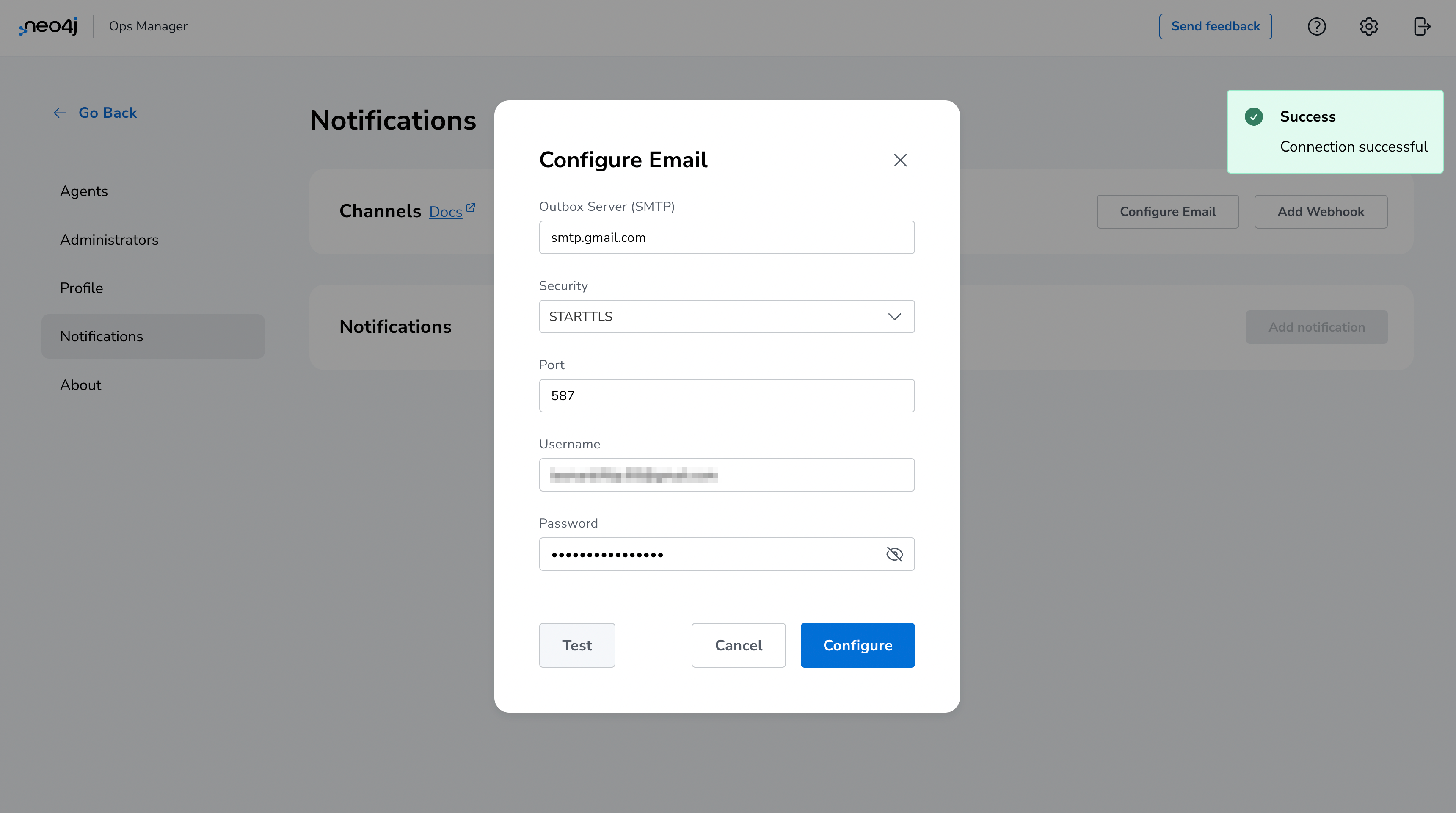
-
To edit the email configuration, go back to "Configure email", edit the details and "Save".
-
To remove the email configuration use the "x" icon on the grey "Configured Email" tag.

Webhooks
NOM allows configuring multiple Webhooks and supports both custom implementations and some common providers (Discord, Teams and Slack).
NOM forwards an alert to a webhook via a HTTP POST request with a JSON payload.
A custom webhook implementation should accept the following Generic request body and return a 2XX status to be rendered successful.
{
"title": "Title",
"description": "Description",
"severity": "Severity",
"location": "Location"
}-
To configure a webhook, use the "Add webhook" button from the Channels section to open the creation modal. Define a name, fill in the webhook type and URL, send a test message (optional), and then "Add".
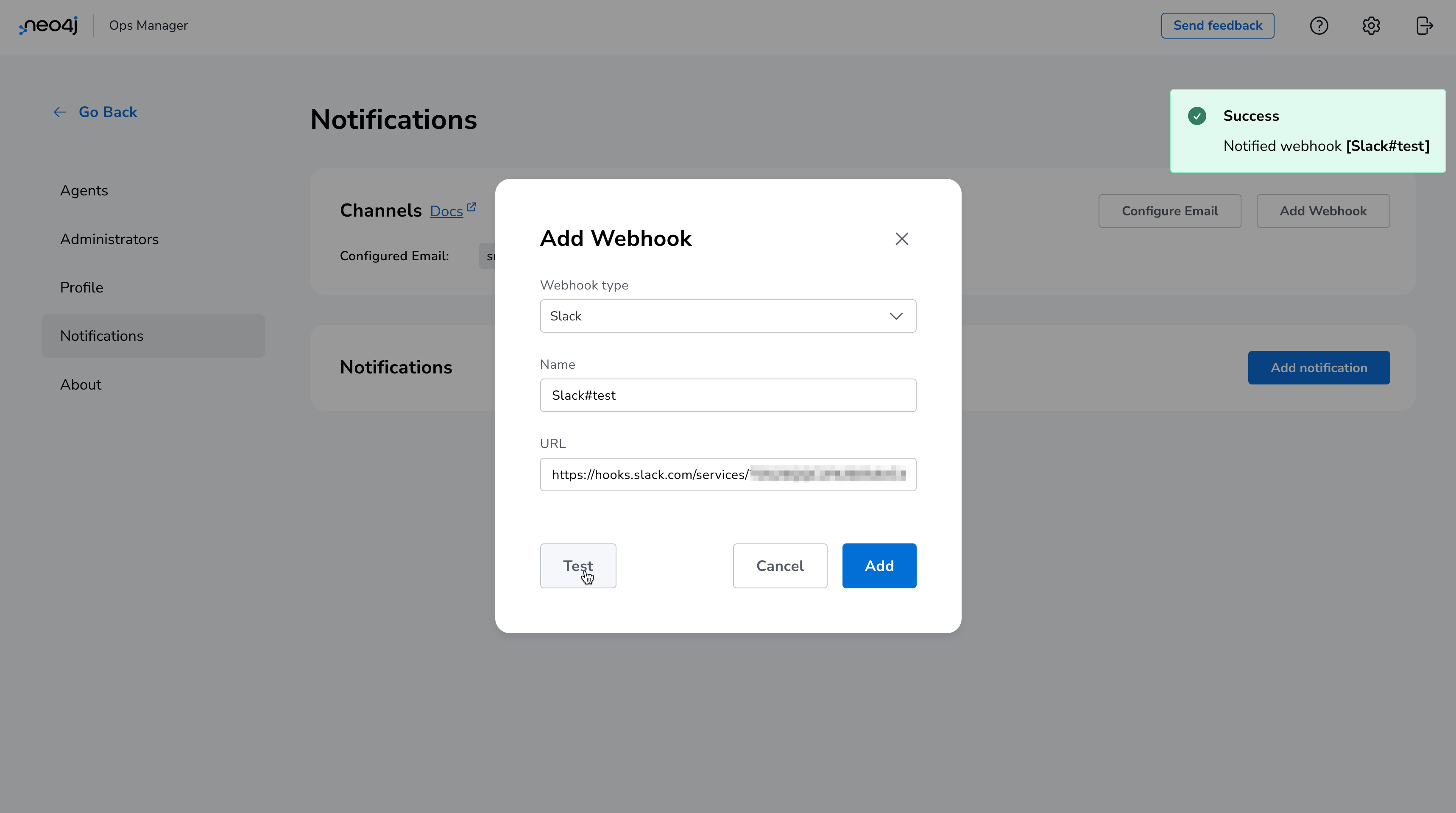
-
Editing an existing webhook is not supported.
-
To remove a webhook click on the "x" icon on the grey "Added Webhooks" tag.

|
Using webhooks behind a proxy
If the network configuration of the NOM server requires it to use a proxy to access the webhook URL, its JVM must be started with appropriate proxy configuration options. For details, see Running NOM server behind proxy. |
Notifications
Individual notification configurations (notifications) can be configured when at least one channel is set up. A notification defines what type of alerts, in which DBMSs should notify which channel.
|
Example
When an alert of type [WARNING, ERROR] is raised inside [CS Cluster Prod, CS Single Prod] notify NOM users [nom-admin@neo4j.com] and webhooks [Slack#test, Generic#prod-errors]. |
-
To configure a notification use the "Add notification" button from the Notifications section to open the creation modal. Define a name, select the DBMSs and alert levels in scope, select the channels, and "Confirm".
|
Email notifications can only be sent to email addresses of NOM users. |
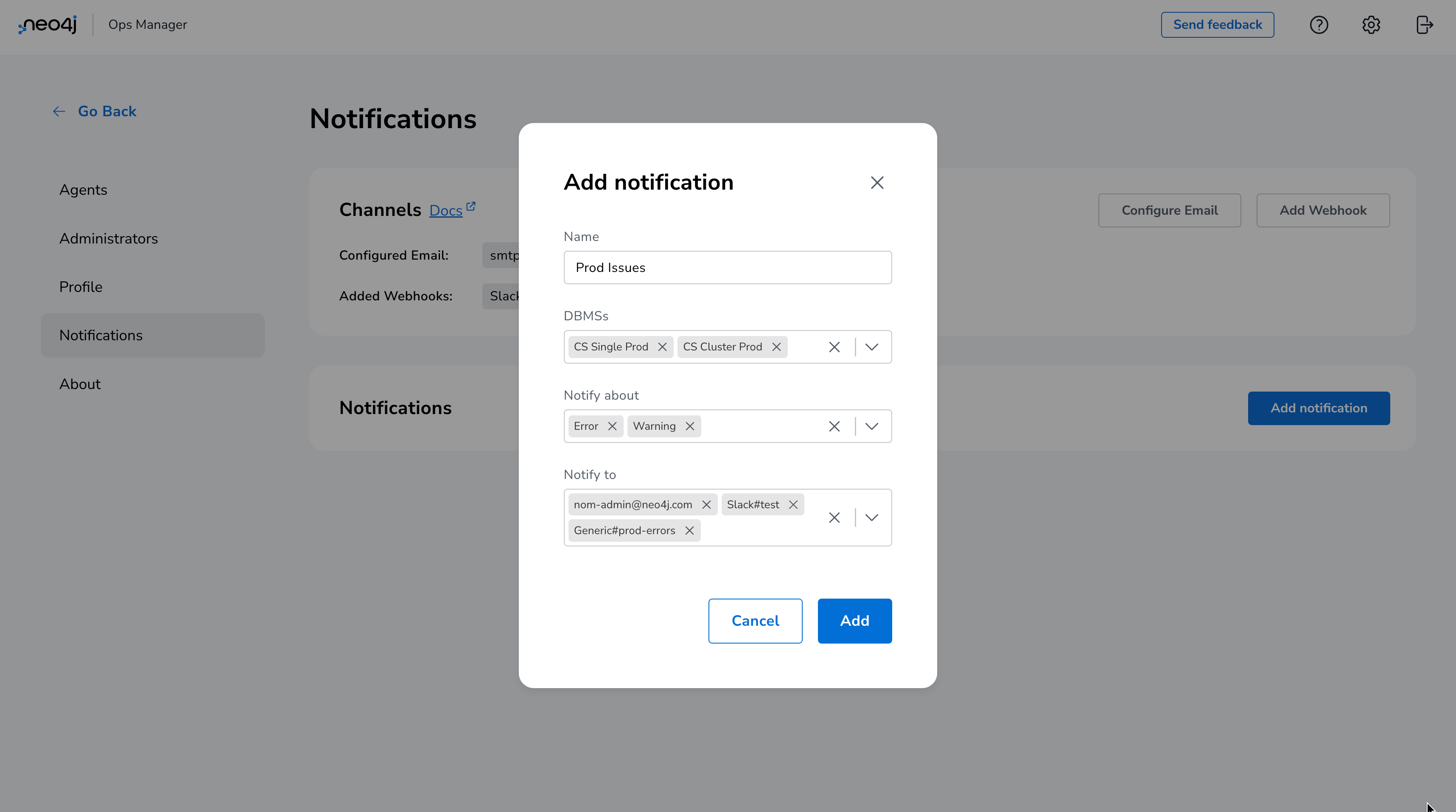
-
To edit the notification open the context menu and click on "Edit", update the details and click on "Save".
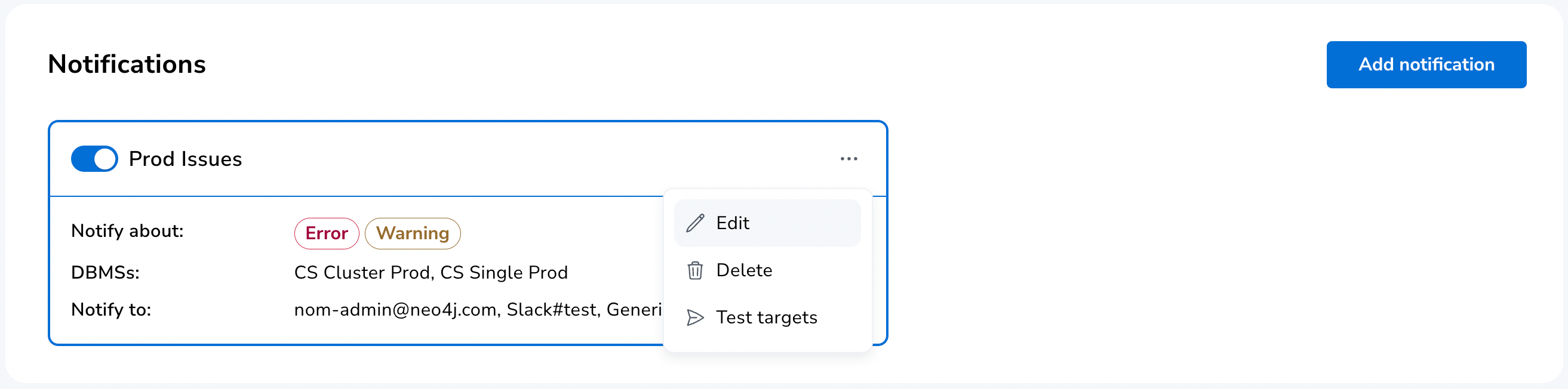
-
To remove the notification click on "Delete" context menu item.
-
To test the notification click on "Test" context menu item. This sends a test message to all configured channels.
|
Removing all channels that are part of a notification results in the removal of the notification itself. |