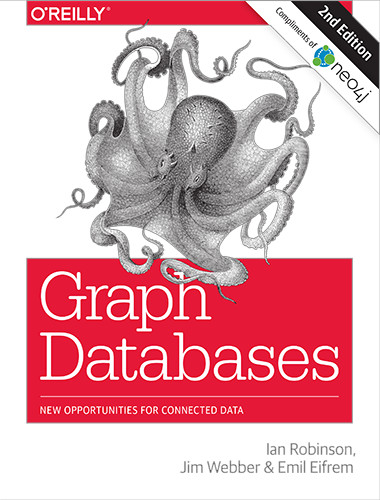
Discover how graph databases can help you manage and query highly connected data — with O’Reilly’s definitive book on Graph Databases.
Get your free book!
-
1. Install Neo4j
Mac Installation (dmg)
The installer includes the Java version needed for running Neo4j.
- Open the dmg file you just downloaded.
- Drag the 'Neo4j' icon into your Applications folder.
- Open Neo4j from your Applications folder. You might need to acknowledge that you downloaded the application from the Internet.
- Click on the 'Start' button to start the Neo4j server.
- Open the provided URL in your local web browser.
- Connect using the username 'neo4j' with default password 'neo4j'. You'll then be prompted to change the password.
Linux/UNIX Install (tar)

- Open up your terminal/shell.
- Extract the contents of the archive, using:
tar -xf<filecode>.
For example,
tar -xf neo4j-community-3.3.1-unix.tar.gz
- Place the extracted files in a permanent home on your server. The top level directory is referred to as NEO4J_HOME.
- To accept the eval license:
<NEO4J_HOME>/bin/neo4j-admin server license --accept-evaluation - To run Neo4j as a console application,
use:
<NEO4J_HOME>/bin/neo4j console - To run Neo4j in a background process,
use:
<NEO4J_HOME>/bin/neo4j start - For additional commands see the Unix tarball installation documentation.
- Visit http://localhost:7474 in your web browser.
- Connect using the username 'neo4j' with default password 'neo4j'. You'll then be prompted to change the password.
Deb

- Place the deb file on your server
- Open up your terminal/shell in the directory
echo "neo4j-enterprise neo4j/accept-license select Accept evaluation license" | sudo debconf-set-selection- For additional commands see the Debian installation documentation.
- Visit http://localhost:7474 in your web browser.
- Connect using the username 'neo4j' with default password 'neo4j'. You'll then be prompted to change the password.
RPM

- Place the rpm file on your server
- Open up your terminal/shell in the directory
- For additional commands see the RPM installation documentation.
- Visit http://localhost:7474 in your web browser.
- Connect using the username 'neo4j' with default password 'neo4j'. You'll then be prompted to change the password.
Windows (exe)

- Extract the contents of the archive in a permanent home on your server.
- Open up your terminal/shell in the directory.
- The top level directory is referred to as NEO4J_HOME.
- To accept the evaluation license, use:
<NEO4J_HOME>\bin\neo4j-admin server license --accept-evaluation - To run Neo4j as a console application, use:
<NEO4J_HOME>\bin\neo4j console -
To install Neo4j as a service use:
<NEO4J_HOME>\bin\neo4j windows-service install - For additional commands see the Windows installation documentation.
- Visit http://localhost:7474 in your web browser.
- Connect using the username 'neo4j' with default password 'neo4j'. You'll then be prompted to change the password.
Windows (zip)

- If it is not already installed, get OpenJDK 8 or Oracle Java 8, recommended for Neo4j 3.0.x Version 7 is recommended for releases prior to 2.3.0.
- Find the zip file you just downloaded and right-click, extract all.
- Place the extracted files in a permanent home on your server, for example
D:\neo4j\. The top level directory is referred to as NEO4J_HOME. - To run Neo4j as a console application,
use:
<NEO4J_HOME>\bin\neo4j console - To install Neo4j as a service
use:
<NEO4J_HOME>\bin\neo4j install-service. - For additional commands and to learn about the Windows PowerShell module included in the Zip file, see the Windows installation documentation.
- Visit http://localhost:7474 in your web browser.
- Connect using the username 'neo4j' with default password 'neo4j'. You'll then be prompted to change the password.
-
2. Open Neo4j Browser
Once you create a new password for the 'neo4j' user upon visiting the Neo4j Browser the first time, you'll have full access to the Neo4j database.
The Neo4j Browser is a tool for developers to explore their Neo4j database, execute Cypher queries and see results in tabular or graph form. You can even use the Browser to:
- Import data
- Call user-defined procedures in Java
- Profile queries,
looking at the execution plan with
EXPLAINandPROFILE.
-
3. Explore Sample Datasets
Neo4j Sample Datasets

Explore two sample datasets built into the Neo4j Browser using the following commands:
:play movie graph
:play northwind graph
Both datasets are easily accessible using the blue "Write Code" button under the "Jump into Code" section of the guides.Neo4j is used by developers building applications for a wide range of use cases and industries. Graph databases are a great fit for any use case where a relationship-first approach is helpful, including content recommendations, network/IT analysis, fraud detection, Internet of Things(IoT) and more.
Additional datasets
We're working on datasets for a variety of other uses cases. Are you looking for something in particular or have a suggestion? Reach out to devrel@neo4j.com.
-
4. Download Drivers
You've already seen the Neo4j Browser - which is your developer interface to the Neo4j graph database. Now it's time to write code in your favorite programming language so you can start building your application.
Get the official drivers for Javascript, Java, .NET, and Python
Additionally, the community has built a wide variety of other drivers in languages like PHP, Ruby, Go, Haskell and more.
-
5. Create Your Data Model
Creating Your First Data Model
Start with a small data model and then build out from there - Neo4j is naturally adaptive, so you can add new node labels, relationships and properties on the fly.
Example Data Models
The developer community has provided example data models and queries for a variety of use cases outlined in Neo4j GraphGists.
Data Import
Do you have some existing data you'd like to import? You can import your data from CSV files using the Cypher's LOAD CSV command. Learn more about import in the Neo4j Developer Manual: Load CSV and Importing CSV Data into Neo4j.
Of course, Neo4j believes in polyglot persistence as well - so we're happy if Neo4j is just one part of your overall architecture and storing your connected data, while your columnar, tabular and document data is stored elsewhere. Learn more about the various types of data integrations possible with Neo4j.
-
6. Get Help and Training
Training
- Take Online Training: Introduction to Graph Databases and Neo4j
- Attend GraphAcademy Neo4j training at a city near you
- Watch Video Series: Intro to Graph Databases
Neo4j Community Help
- Ask questions on StackOverflow
- Chat with the Neo4j Community on Slack
