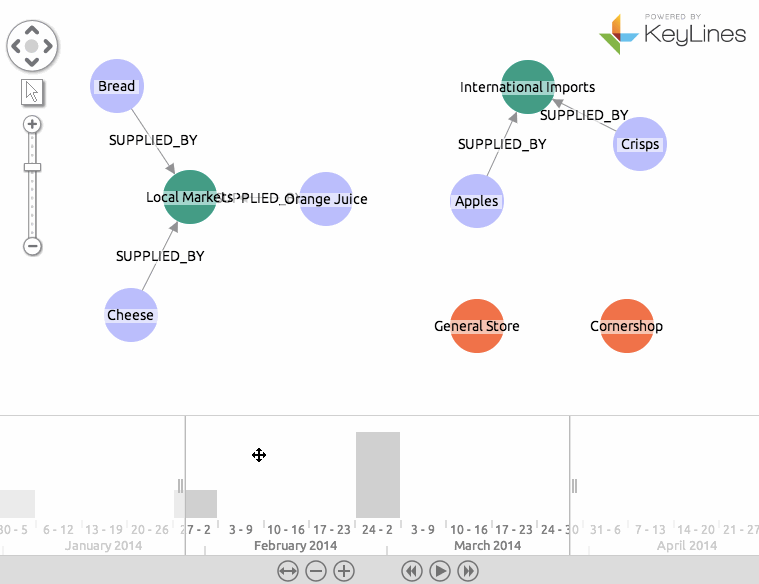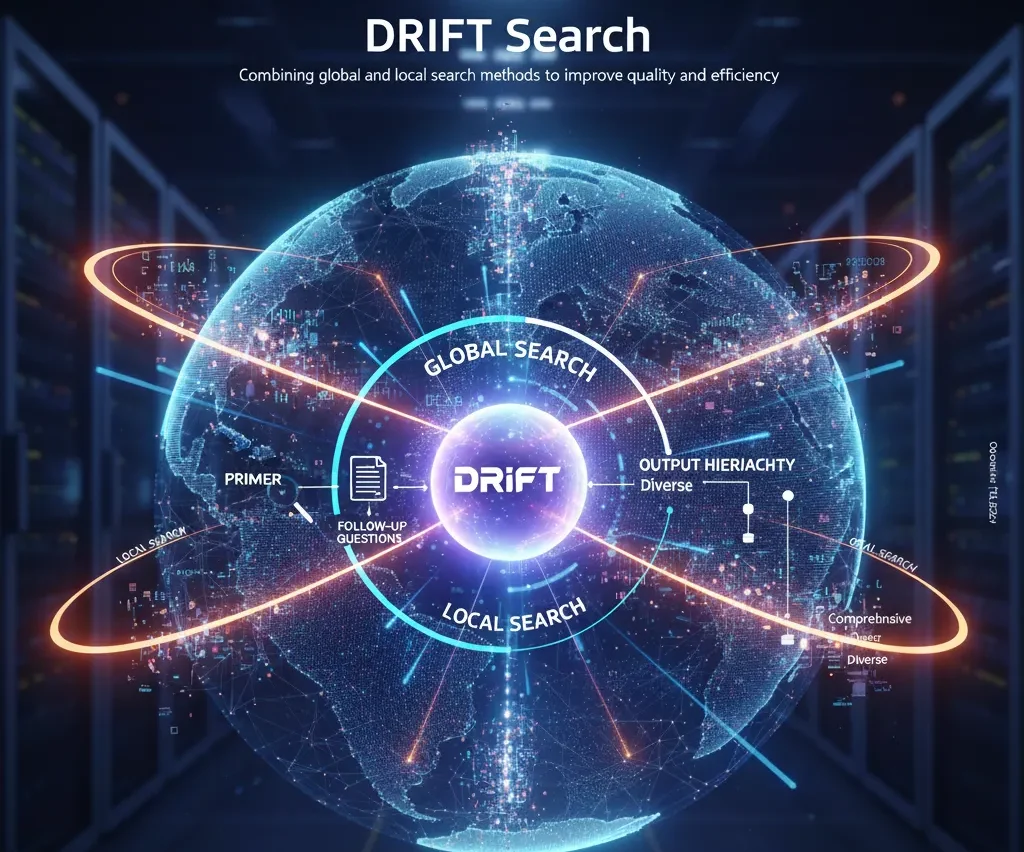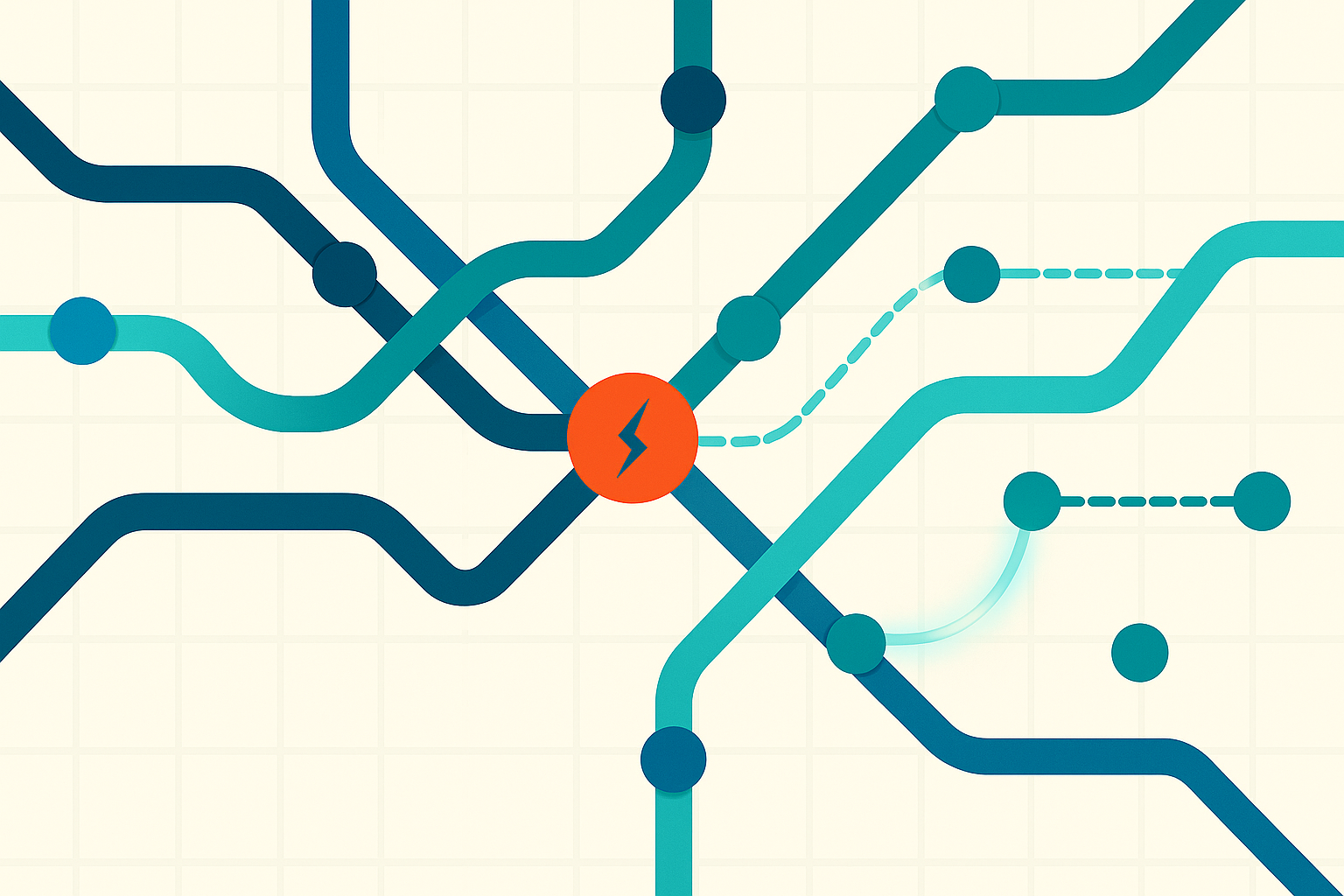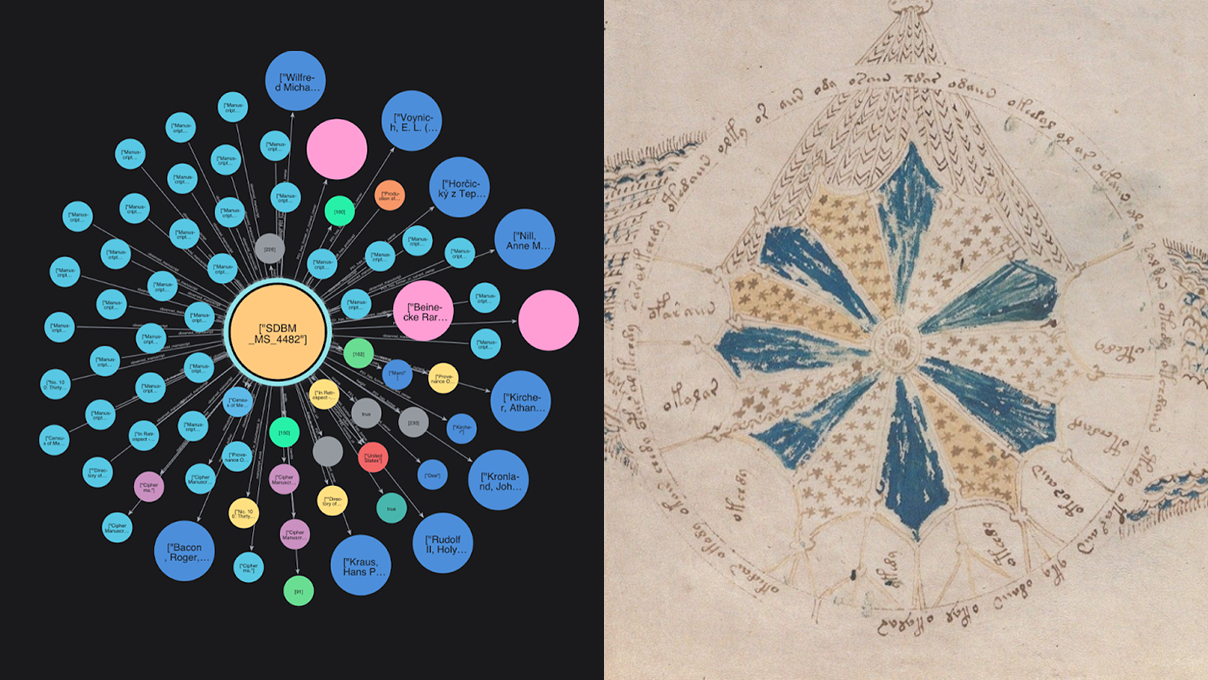How to visualize time-based graphs with Neo4j
Originally posted on the Keylines Blog
 Graph databases are great for understanding the richness and complexity of the world around us. Data that would previously be shoehorned into relational databases can now sit comfortably in a graph database and be stored and queried in a logical, natural and easy way.
Graph databases are great for understanding the richness and complexity of the world around us. Data that would previously be shoehorned into relational databases can now sit comfortably in a graph database and be stored and queried in a logical, natural and easy way.
An important part of the richness and complexity of graph data is how it changes through time. Graphs are almost always dynamic – they change shape and size, as time passes. New connections are formed and old ones broken all the time.
Last year we released KeyLines 2.0, the first graph visualization toolkit with full support for dynamic graphs.
In this blog post we’re going to explain how you can use the KeyLines Time Bar to visualize the changing data in your Neo4j graph database. Feel free to leave further questions in the comments, or get in touch to try the KeyLines SDK for yourself.
Visualizing Neo4j with KeyLines: the basics
KeyLines is a JavaScript SDK for building graph visualization applications. It works with pretty much any data source, but is an especially great fit for Neo4j thanks to the shared data approach.
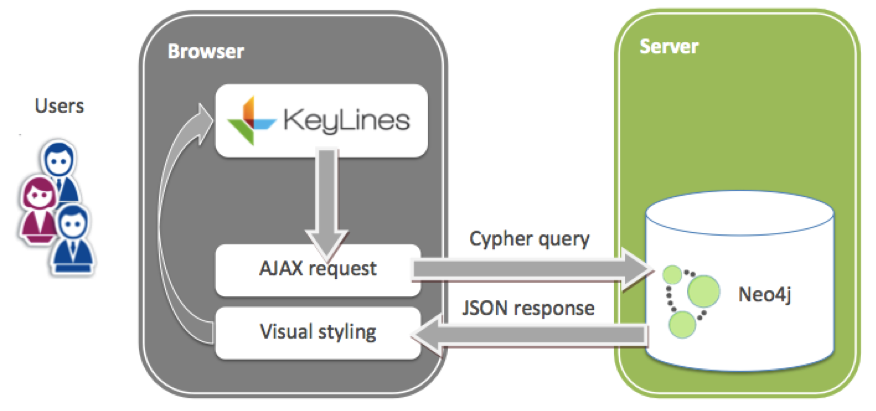
KeyLines runs entirely in the web browser. The controller generates Cypher queries as the user interacts with the nodes and links in their chart. Neo4j then sends the new data back as a JSON object to KeyLines, which is styled and presented in the browser.
The SDK includes some sample data showing how to get this up and running. Or you can find more information in our Neo4j getting started guide, which supplements this post.
Integrating Neo4j with the KeyLines time bar
To visualize our dynamic Neo4j graphs in KeyLines, we’ll need to:
- Load time-stamped data into Neo4j
- Create a client-side web application
- Send Cypher queries to our Neo4j database
- Parse the response into KeyLines’ JSON
- Load the result into KeyLines (and the time bar)
- Add some time bar interactivity
Step 1: Load time-stamped data into Neo4j
- Natively, Neo4j doesn’t have any date or time formats on properties or in the Cypher query language. It’s fairly easy to get around this limitation, however, by storing time as a standard property on the node or relationships, usually as a
- :
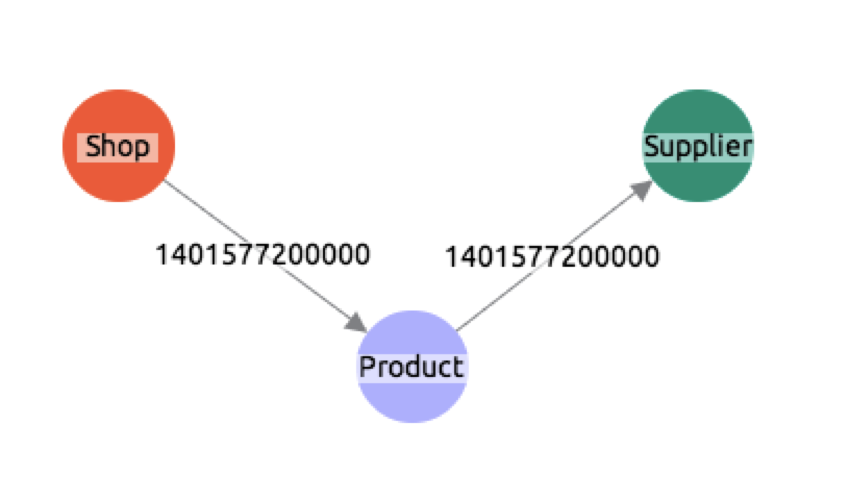
- We’ve taken a sample dataset from
- on versioning graphs, which shows relationships within a simple supply chain.
- Running the command into Neo4j will create nodes for products, shops and suppliers and the relationships between them (sells and supplied_by):
CREATE
(s1:Shop{id:'s1',type:'Shop',name:'General Store'}),
(p1:Product{id:'p1',type:'Product',name:'Cheese'}),
(p2:Product{id:'p2',type:'Product',name:'Crisps'}),
(p3:Product{id:'p3',type:'Product',name:'Orange Juice'}),
(p4:Product{id:'p4',type:'Product',name:'Apples'}),
(p5:Product{id:'p5',type:'Product',name:'Bread'}),
(u1:Supplier{id:'u1',type:'Supplier',name:'International Imports'}),
(u2:Supplier{id:'u2',type:'Supplier',name:'Local Markets'}),
(s2:Shop{id:'s2',type:'Shop',name:'Cornershop'}),
(s1)-[:SELLS{from:1396306800000}]->(p1),
(s1)-[:SELLS{from:1396306800000}]->(p2),
(s2)-[:SELLS{from:1396306800000}]->(p3),
(s2)-[:SELLS{from:1398898800000}]->(p4),
(s1)-[:SELLS{from:1401577200000}]->(p5),
(p1)-[:SUPPLIED_BY{from:1388534400000}]->(u2),
(p2)-[:SUPPLIED_BY{from:1391212800000}]->(u1),
(p3)-[:SUPPLIED_BY{from:1393632000000}]->(u2),
(p4)-[:SUPPLIED_BY{from:1393632000000}]->(u1),
(p5)-[:SUPPLIED_BY{from:1393632000000}]->(u2)
One thing to mention about our data structure here is that we’ve chosen only to add timestamp information to the relationships, not on the nodes themselves. You could also add them to nodes, but we have chosen to do this so we can see the relationships changing over time.
Step 2: Create a client-side web application
- We won’t go into detail on this, but you can find instructions for this in our Neo4j Getting Started guide, or use the sample code in the KeyLines SDK.
Step 3: Send Cypher queries to our Neo4j database
- Now we have data in our Neo4j database, we can start raising our AJAX Cypher queries to retrieve it into KeyLines. For our own convenience we can create a function to send AJAX requests to the cypher endpoint:
function sendQuery (query, callback) {
$.ajax({
type: 'POST',
// This is the url of the cypher end point.
url:'https://localhost:7474/db/data/cypher',
// send the data with the params approach to avoid Cypher injections
data: JSON.stringify({query: query}),
dataType: 'json',
contentType: 'application/json',
// map to our callback method, first parameter will be json result from neo4j
success: callback,
error: function (xhr) {
console.log(xhr);
}
});
}
There are two things taking place in this query.
Firstly, ‘sendQuery’ accepts a query parameter, which is the full string of the Cypher query we want to run. Secondly, a callback function is called with a JSON response from our Neo4j Cypher endpoint.
To start our application, let’s load all the nodes:
sendQuery('MATCH (n) RETURN DISTINCT n.type, n.name, n.id;', function (json) {
makeNodes(json.data)
});
Step 4: Parse the response into KeyLines’ JSON
- The Neo4j database will return an array, in which each item is itself an array in the requested order.
- So, json.data[0] will be an array of length 3, with Type, Name and ID, in that order.
- The ‘makeNodes’ function is all that’s required to parse from Neo4j’s JSON format to KeyLines own JSON format:
function makeNodes(nodes) {
return _.map(nodes, function (node) {
return {
type: 'node',
id: node[2],
d: {
type: node[0]
},
c: getColour(node[0]),
t: node[1]
};
});
}
function getColour (type) {
type = type.toLowerCase();
if (type === 'shop') {
return 'blue';
} else if (type === 'product') {
return 'red';
}
return 'green';
}
We’ve also asked for the nodes to have a color, based on their type. We have used Underscore for a cross-browser compatible map function.
Step 5: Load the result into KeyLines (and the time bar)
With this next bit of code, we’re going to load relationships for a specific time period into both the KeyLines chart and the KeyLines time bar.
The ‘loadLinks’ function allows us to query Neo4j to return results from any date period:
// ensure we have unique IDs
var linkId = 0;
function loadLinks(from, to) {
sendQuery('MATCH (a)-[r]->(b) WHERE r.from >= ' + from + ' AND r.from < ' + to + ' RETURN a.id, b.id, type(r), r.from;', function (json) {
var result = _.map(json.data, function (link) {
return {
id: 'link' + linkId++,
id1: link[0],
id2: link[1],
t: link[2],
type: 'link',
a2: true,
dt: [link[3]]
};
});
chart.merge(result);
timebar.merge(result);
});
}
So, our initial application call to load all the nodes and some relationships within a given time period will now look as follows:
sendQuery('MATCH (n) RETURN DISTINCT n.type, n.name, n.id;', function (json) {
// turn response into KeyLines nodes format
var nodes = makeNodes(json.data)
// Now load links for an arbitrary date period
loadLinks(new Date(2014, 0, 1).getTime(), new Date(2014, 3, 1).getTime(), function (links) {
// load and layout all the nodes and links into the chart
chart.load({type: 'LinkChart', items: nodes.concat(links)}, chart.layout);
// merge in only the links into the time bar (as these are the only items with date properties)
timebar.merge(links, function () {
timebar.zoom('fit');
});
});
});
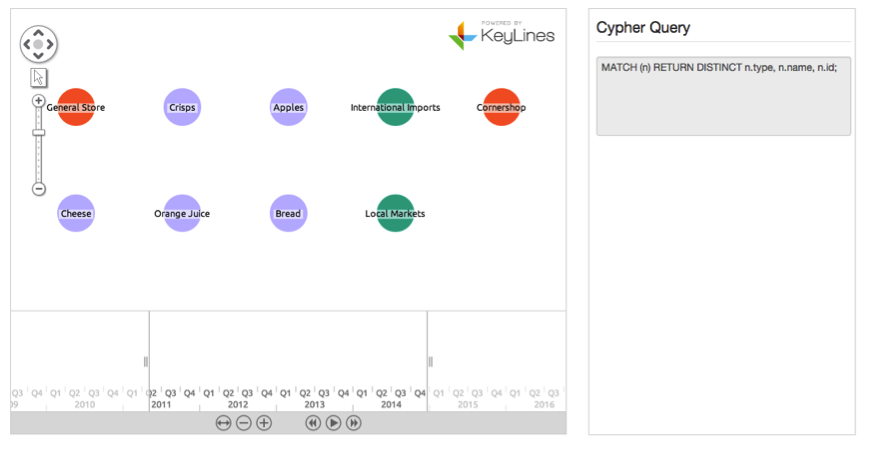
Step 6: Add some time bar interactivity
We’re nearly there! We have a working KeyLines chart, calling data from our loaded Neo4j database, using Cypher.
The next step for this is to add some user interaction. We can easily bind functionality to the time bar ‘change’ event. This will mean when the user extends the time bar range, it will query the Neo4j database and new data will be merged in.
Let’s bind a function to the time bar ‘change’ event:
// using underscore’s debounce method so that we only hook onto change events every 400ms
timebar.bind('change', _.debounce(function () {
// filter the chart to show only items in the new range
chart.filter(function (item) {
if (item.type === 'link') {
return timebar.inRange(item);
}
// but always show all nodes
return true;
}, { animate: false, type: 'all' }, function() {
// and then adjust the chart's layout
chart.layout('standard', { animate: true, time: 1000 });
});
var range = timebar.range();
// if the user has extended the date range into the future we will send a request for more data for this date range
if (range.dt2.getTime() > endDate) {
loadLinks(endDate, range.dt2.getTime(), function (links) {
chart.merge(links);
timebar.merge(links);
});
}
}, 400));
This function is doing a few things here.
Firstly it filters the chart to only show the links that have a date property within the current time bar range.
Next it will check to see if the new date range goes further into the future than the previous range (stored somewhere else in the code as ‘endDate’), if it does then it uses our loadLinks function to merge in new links for this new date period.
Success!
And with that, we’re done. Our application is communicating with Neo4j, loading the data into KeyLines and responding to user interaction in the time bar!
Here is the finished result:
Want to learn more about graph databases? Click below to get your free copy of O’Reilly’s Graph Databases ebook and discover how to use graph technologies for your application today.