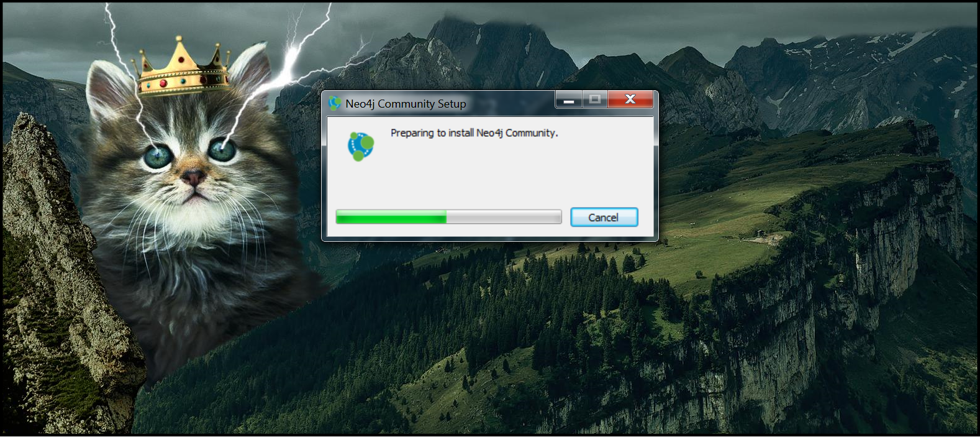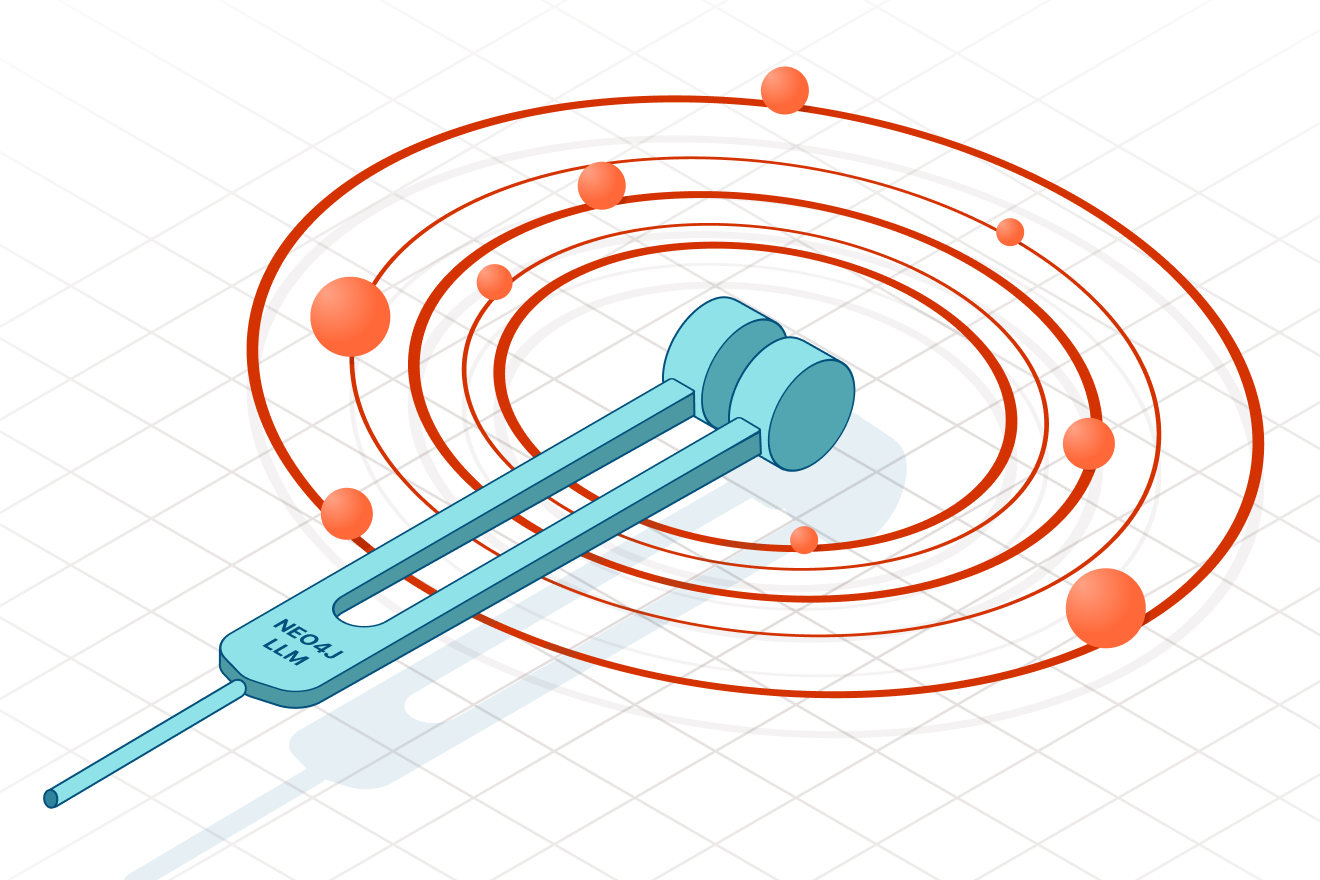5 Quick Steps to Get Started with Neo4j 2.2.3 on Windows OS [Community Post]

Neo4j Evangelist
2 min read
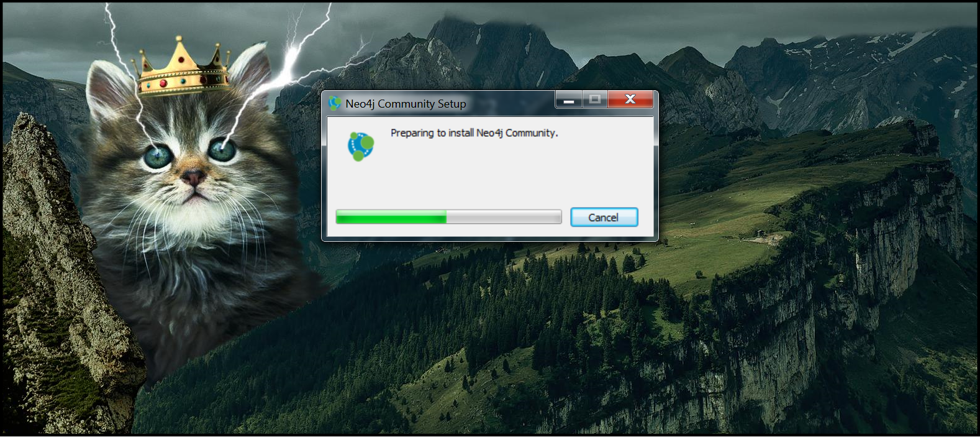
[As community content, this post reflects the views and opinions of the particular author and does not necessarily reflect the official stance of Neo4j.]
Let’s face the facts: Not every developer works on a Mac. For those of you who make Bill Gates proud (sorry, Steve), you can still enjoy all the benefits of Neo4j. In fact, installing Neo4j 2.2.3 on Windows OS is simple.
In this week’s community post, I’m going to walk you through how to set up Neo4j on a Windows-based machine as well as how to switch databases using the launcher application.
Here’s an overview of the five fast and easy steps we’ll cover:
- Navigating your browser to the Neo4j download page.
- Running the installer.
- Starting Neo4j for the first time.
- Allocating enough memory to your page cache.
- Editing memory levels to your virtual machine (VM).
We’ll also cover a few other optional steps for your database authentication settings on the Window OS.
Ready to get started? Read the full article here.
(Secretly a Mac user reading this article? Watch this video on the new Mac installer for Neo4j 2.3-M02.)
And for your final and most burning question: Is that a crowned cat with lightning bolts coming out of its eyes as my desktop background? Yes, yes it is.
UPCOMING WEBINAR: The First Graph Visualization Platform for Neo4j
Register for this week’s webinar on 2 July 2015 at 9:00 a.m. Pacific (18:00 CEST) to learn how to use Linkurious Enterprise for smarter, data-driven business decisions.