Connecting to Neo4j from Microsoft Power BI Using ODBC

Consultant at OpenLink Software
2 min read
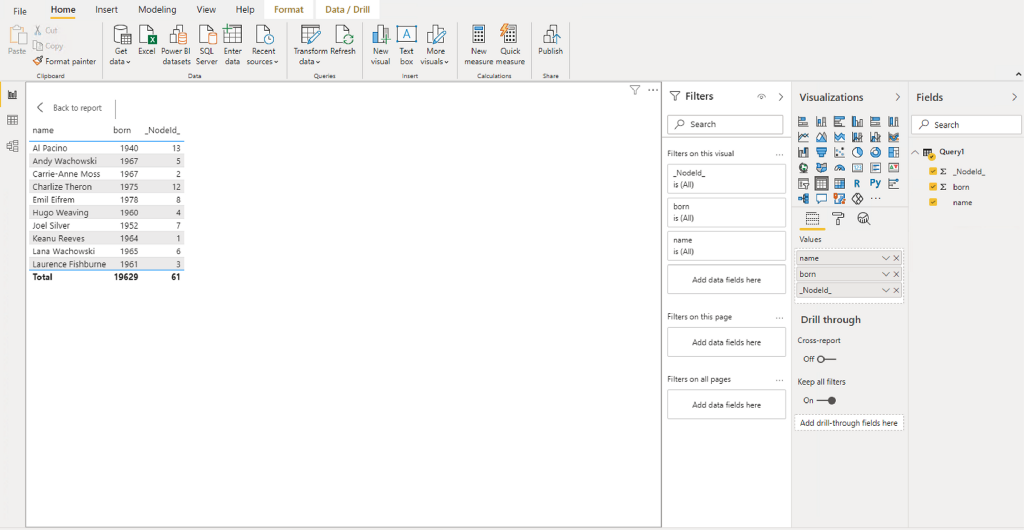
Neo4j’s BI Connector enables users to send and receive SQL-centric query data using Java Database Connectivity (JDBC), and JDBC compliant applications.
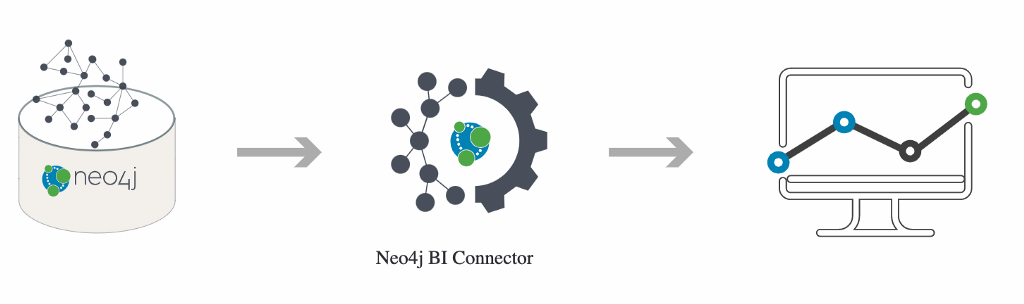
This article shows how to use OpenLink Software’s ODBC-JDBC Bridge to extend the BI Connector’s reach to ODBC-compliant applications, such as Microsoft Power BI.
Prerequisites
- OpenLink Software ODBC-JDBC Bridge Driver (Free Evaluation, Installation Guide)
- A running Neo4j instance
- Knowledge of the port number used for Bolt requests (Default: 7687)
Creating a Data Source
Setting Up an ODBC DSN
Open ODBC Administrator and Click Add… . Select OpenLink Lite for JDK 1.5 (Unicode or ANSI), and click Finish.
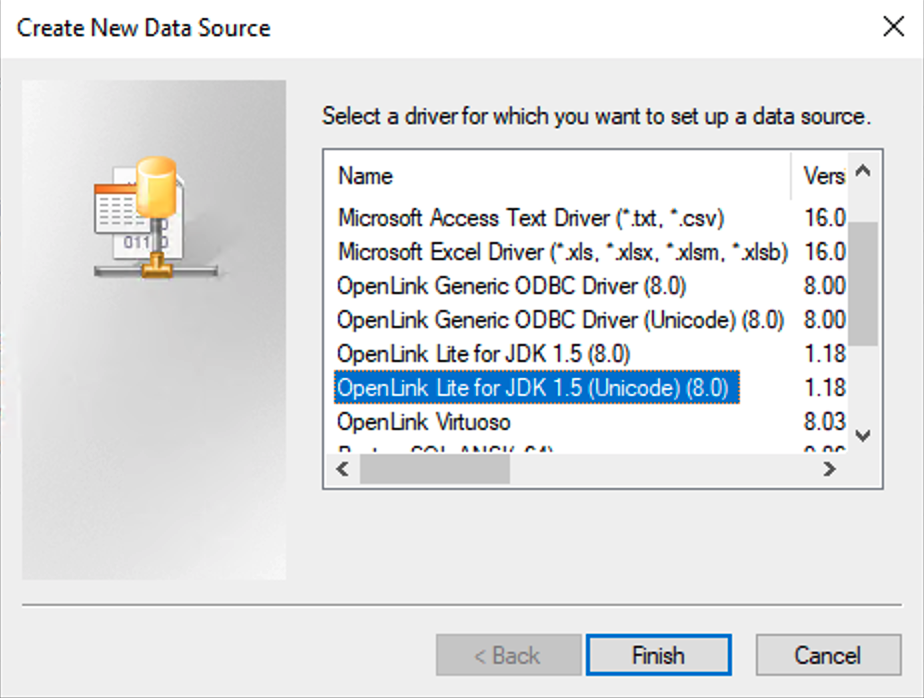
Provide a name for your Data Source, a description (optional), and click Next.
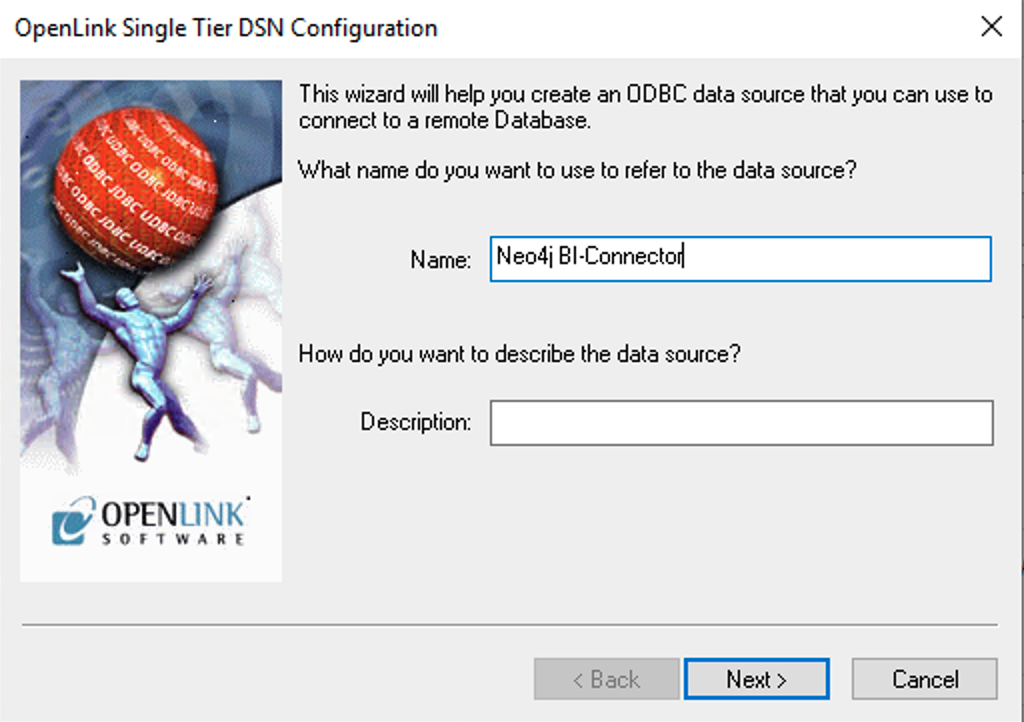
Name your new data source, and click Next.
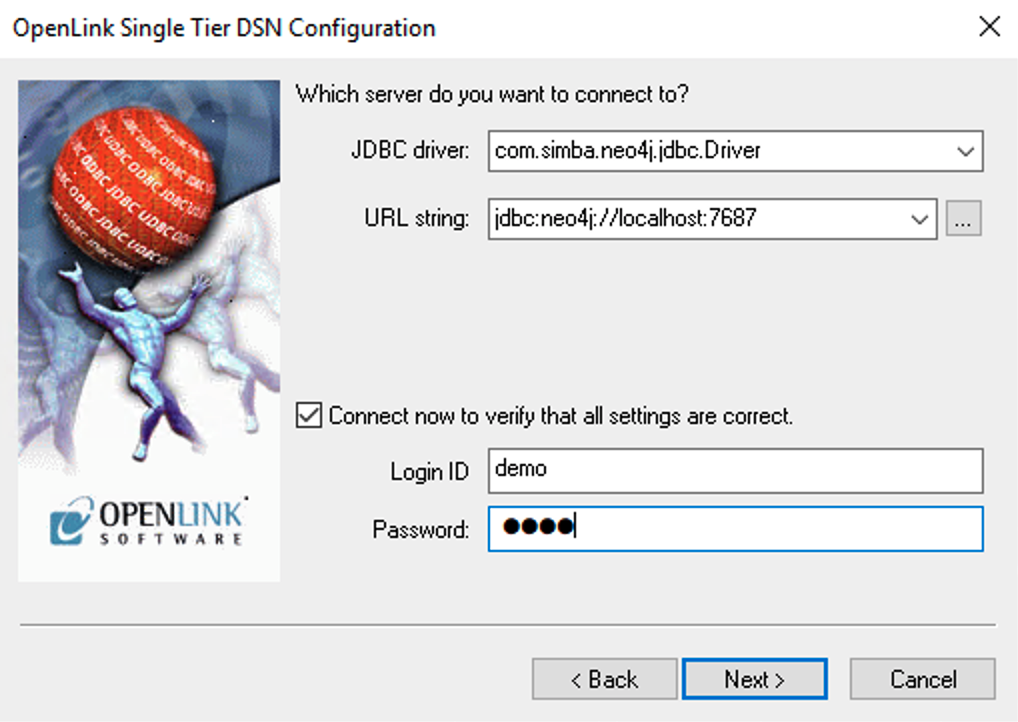
Optionally, you can build your JDBC source connection string by clicking on the … button.
Click Next until you reach the final page.
Click Test Data Source…
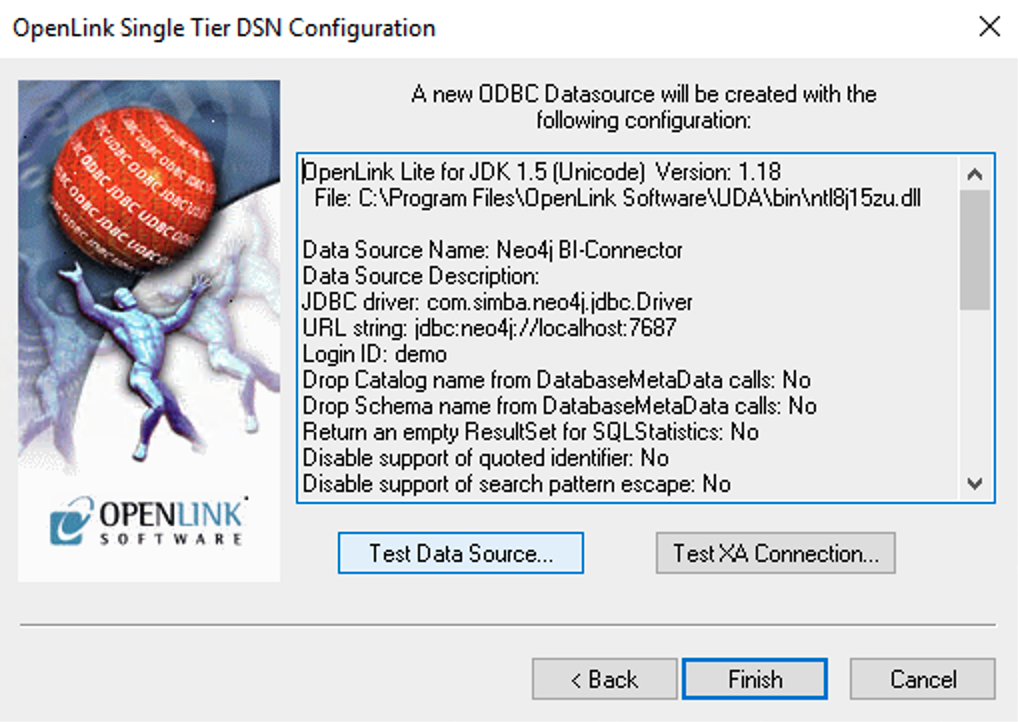
If a successful connection has been made, you can now use this ODBC data source name with PowerBI.
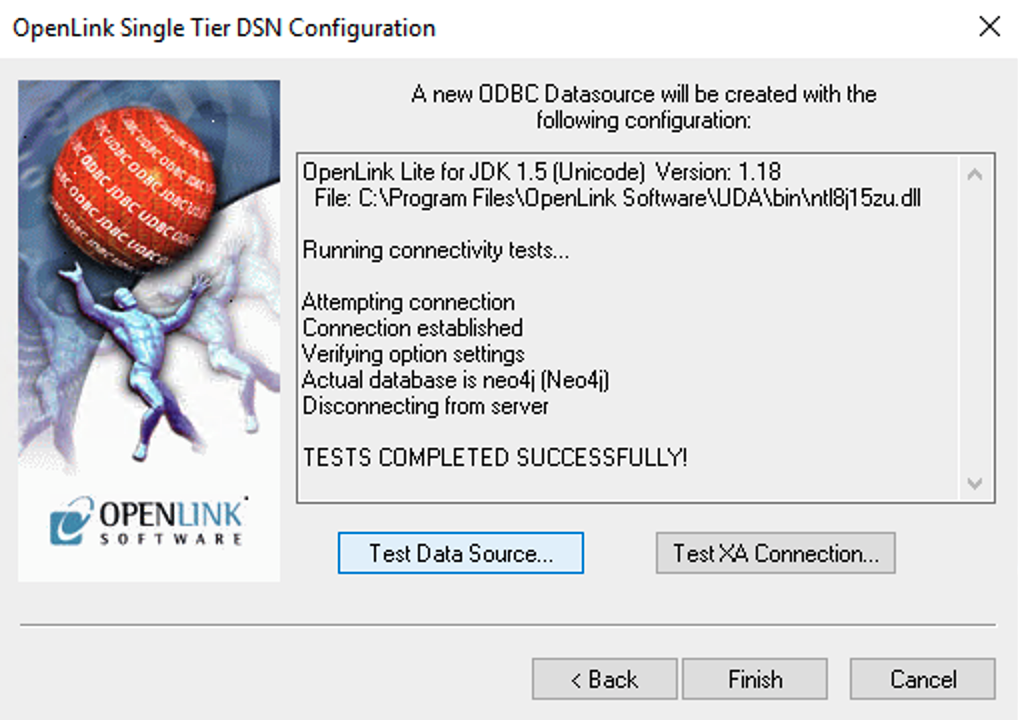
Connecting and Querying from PowerBI
Open PowerBI, click Get Data, and find ODBC. Then, double click on ODBC, or click on Connect.
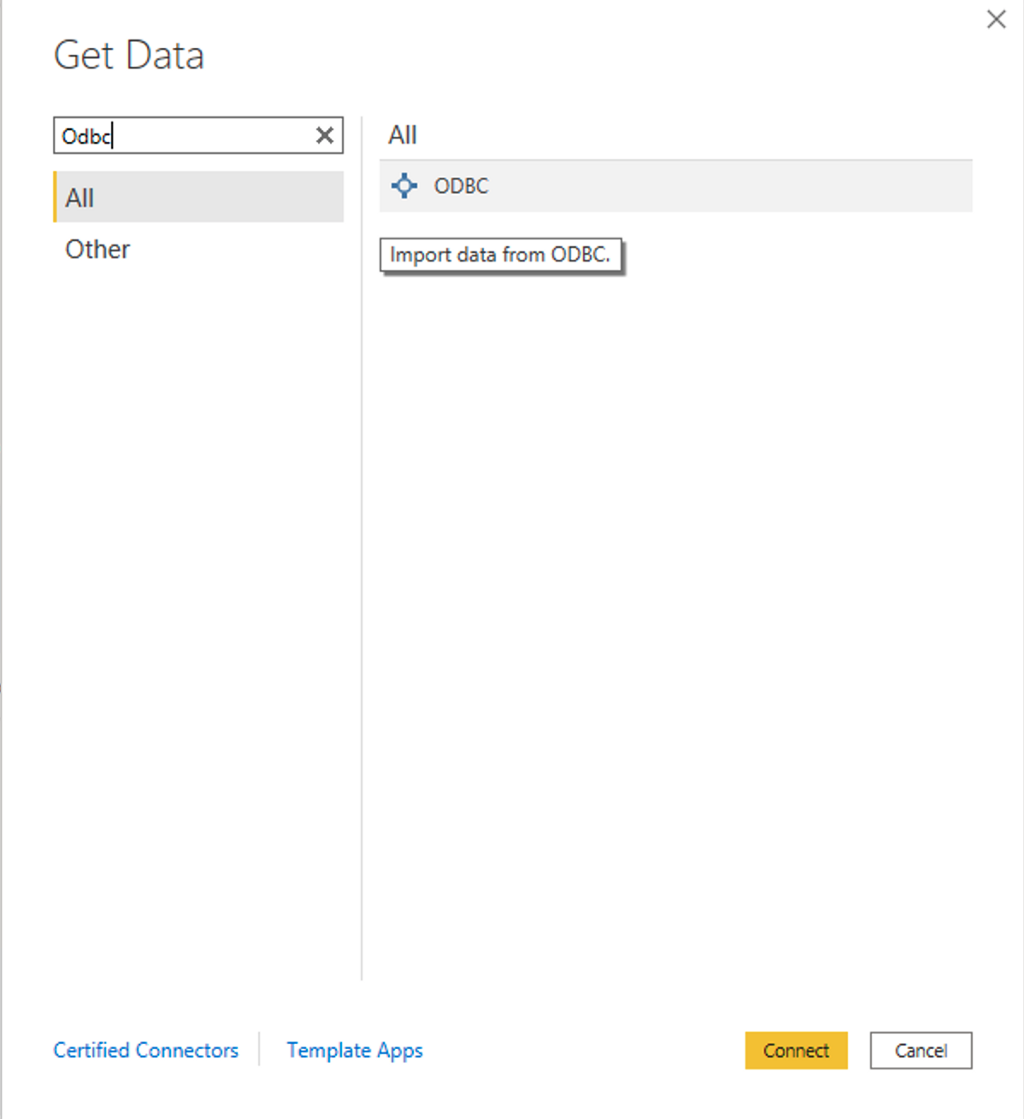
Click on Advanced Options, enter the SQL Query that you want to return in PowerBI, and click OK.
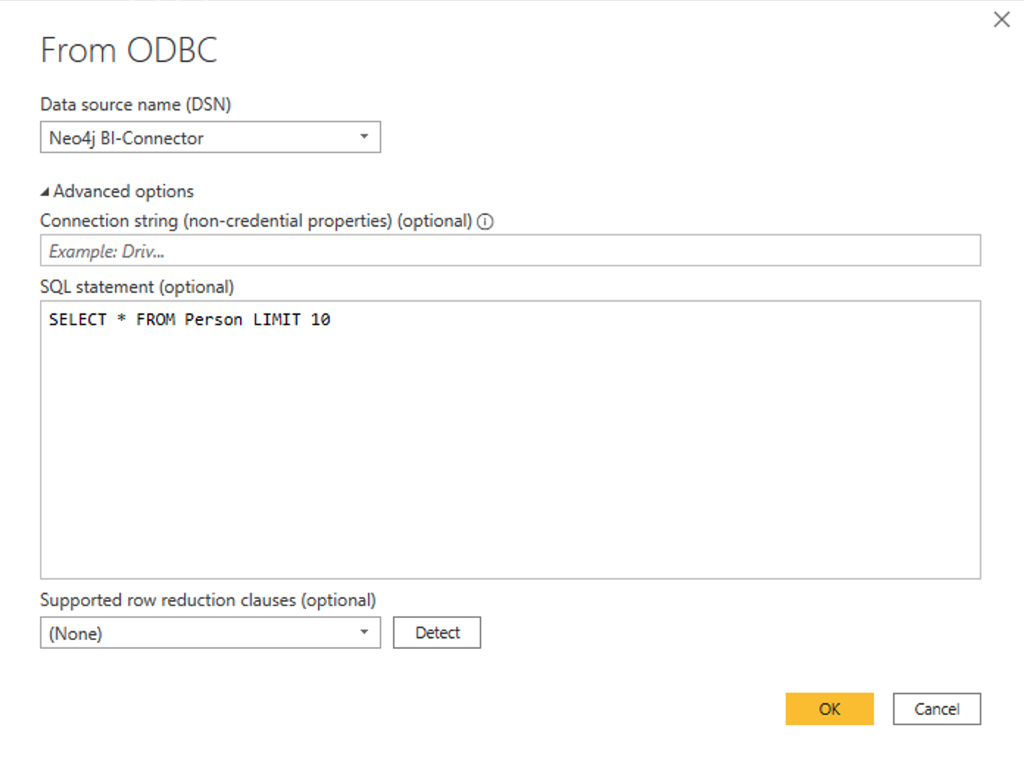
If Successful, a table showing results will be populated. Click Load to use the results in PowerBI
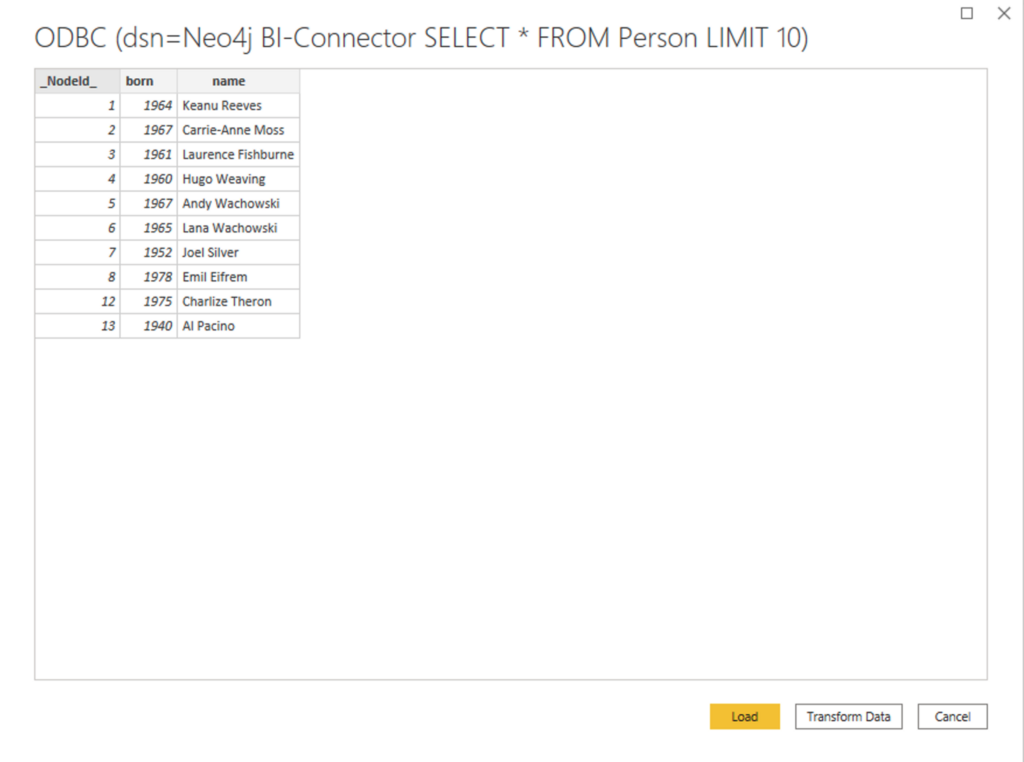
Once loaded, you can build visualizations using data from your Neo4j instance.
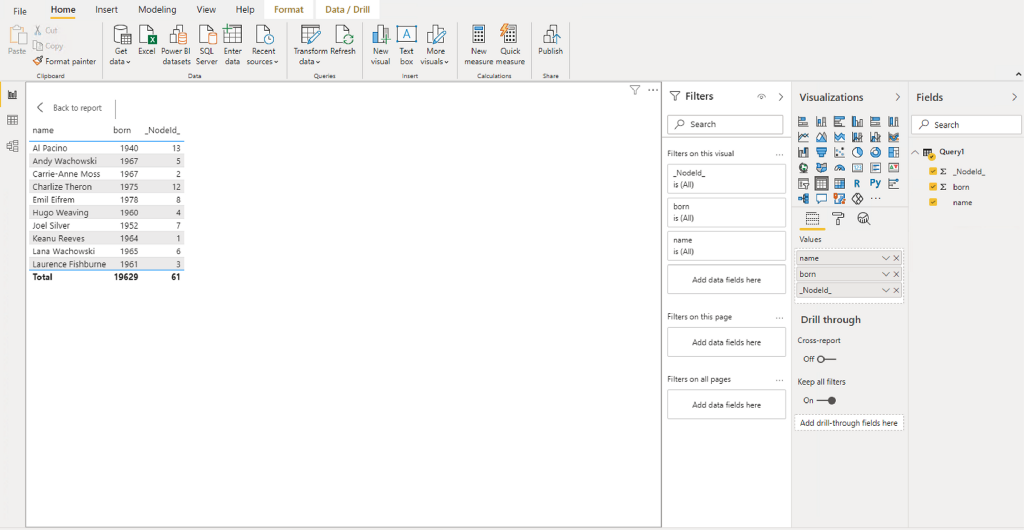
In addition to Power BI, this driver connection can also be used to connect any ODBC-compliant application to Neo4j and its JDBC BI connector (i.e., Excel, Access, Tableau, Qlik Sense, etc.).
Related Content
- Making an ODBC connection to Neo4j via Excel for Mac, via ODBC
- Making ODBC connections to Neo4j on macOS
Connecting to Neo4j from Microsoft Power BI using ODBC was originally published in Neo4j Developer Blog on Medium, where people are continuing the conversation by highlighting and responding to this story.








