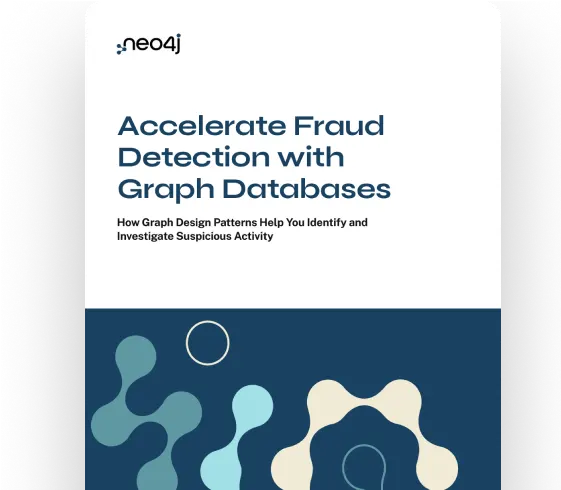
How Knowledge Graphs Boost Fraud Detection Accuracy
Learn how to build more accurate, sophisticated fraud detection apps with graph databases that find previously missed fraud and reduce false positives.
Read the GuideGartner Reprint: How to Build Knowledge Graphs That Enable AI-Driven Enterprise Applications | Read Now
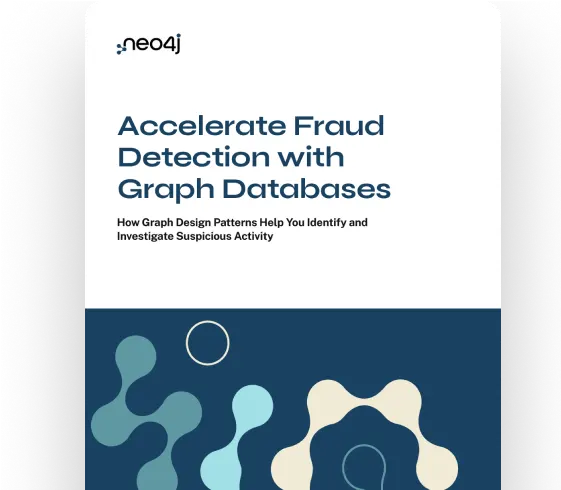
Learn how to build more accurate, sophisticated fraud detection apps with graph databases that find previously missed fraud and reduce false positives.
Read the Guide