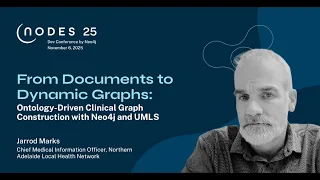Getting Started with Neo4j Desktop 1.2.7 on Windows (Download, Install, Setup)
A Step-by-Step Guide to Downloading, Installing, and Setting Up Your Graph Database Environment
Whether you’re new to graph databases or exploring Neo4j for the first time, this guide walks you through everything you need to download, install, and get started with Neo4j Desktop version 1.2.7 on Windows.
Prerequisites
Before you begin, make sure the following are in place:
- Operating System: Windows 10 or later.
- Java: Neo4j Desktop bundles a JDK, but JDK 11 is preferred if working with advanced setups.
- Admin Privileges: Required to install software and set up directories.
Step 1: Download Neo4j Desktop 1.2.7
- Go to the official Neo4j Download Center.
- Select Neo4j Desktop and choose Windows as your operating system.
- Click the download link for version 1.2.7 and save the installer file (Neo4j Desktop Setup 1.2.7.exe) to your machine.
- If version 1.2.7 isn’t listed directly, use the archive or changelog to locate it.
💡 Tip: While this guide covers version 1.2.7 specifically, you can always find the latest version of Neo4j Desktop in the Neo4j Deployment Center. It’s the best place to access the newest stable releases across all Neo4j offerings.
Step 2: Install Neo4j Desktop on Windows
- Locate the downloaded installer and double-click to begin.
- Follow the installation wizard:
- Accept the license agreement.
- Choose your destination folder (the default is usually fine).
- Choose whether to create shortcuts.
- Accept the license agreement.
- Click Install to begin the setup.
- Once complete, click Finish to exit the installer.
Step 3: Activate Neo4j Desktop
- Launch Neo4j Desktop from your Start Menu or desktop shortcut.
- On first launch, you’ll be prompted to enter an activation key.
- Head back to the Neo4j website where you downloaded the installer; the activation key should have been displayed or emailed.
- Copy and paste the key into the activation dialog and click Activate.
Step 4: Create Your First Project and Local Graph
- Click “New Project” in the sidebar.
- Enter a project name (e.g., “My First Project”) and click Create.
- Inside your project, click “Add Graph” > “Local DBMS” to set up a local instance.
- Fill out the setup:
- Name the DB (e.g., “test-db”).
- Set a password for the default neo4j user.
- Choose a compatible database version.
- Name the DB (e.g., “test-db”).
- Click Create and wait for the DBMS to initialize.
Step 5: Start and Connect to the Database
- In the DB entry you just created, click Start to boot up the database.
- Once it’s running, click Open to launch the built-in Neo4j Browser.
- Log in using the password you set earlier.
- Try a simple Cypher query to test your setup:
RETURN 'Neo4j is working!' AS message
Step 6: Explore the Neo4j Browser Interface
The Neo4j Browser offers a rich UI for interacting with your database:
- Command Editor: Enter and run Cypher queries.
- Graph View: Visualizes nodes and relationships.
- Table View: Displays structured data responses.
Try this basic query:
CREATE (a:Person {name: 'Alice'}) RETURN a
Step 7: Install and Use Graph Apps
- Click the Graph Apps icon in the sidebar.
- Browse apps like Neo4j Bloom, Data Importer, and ETL Tool.
- Click Install on your chosen app, then Open.
- Apps connect directly to your active DBMS session for enriched workflows.
Step 8: Install Popular Plugins (Like APOC)
- Within your project view, open the DB settings.
- Navigate to the Plugins tab.
- Click Install on extensions like:
- APOC: Advanced procedures.
- GraphQL: For building APIs.
- APOC: Advanced procedures.
- Restart the DBMS to apply plugin changes.
Step 9: Update or Switch Neo4j Versions
Although you’re using version 1.2.7, it’s worth checking for updates:
- Click on the gear icon (Settings) in the sidebar.
- Go to the Updates tab.
- Neo4j Desktop will check for and offer the latest versions if available.
Additional Resources
- 📘 Neo4j Documentation
- 📥 Neo4j Deployment Center – Find latest downloads and cloud deployment options
- 📺 Neo4j Video Hub