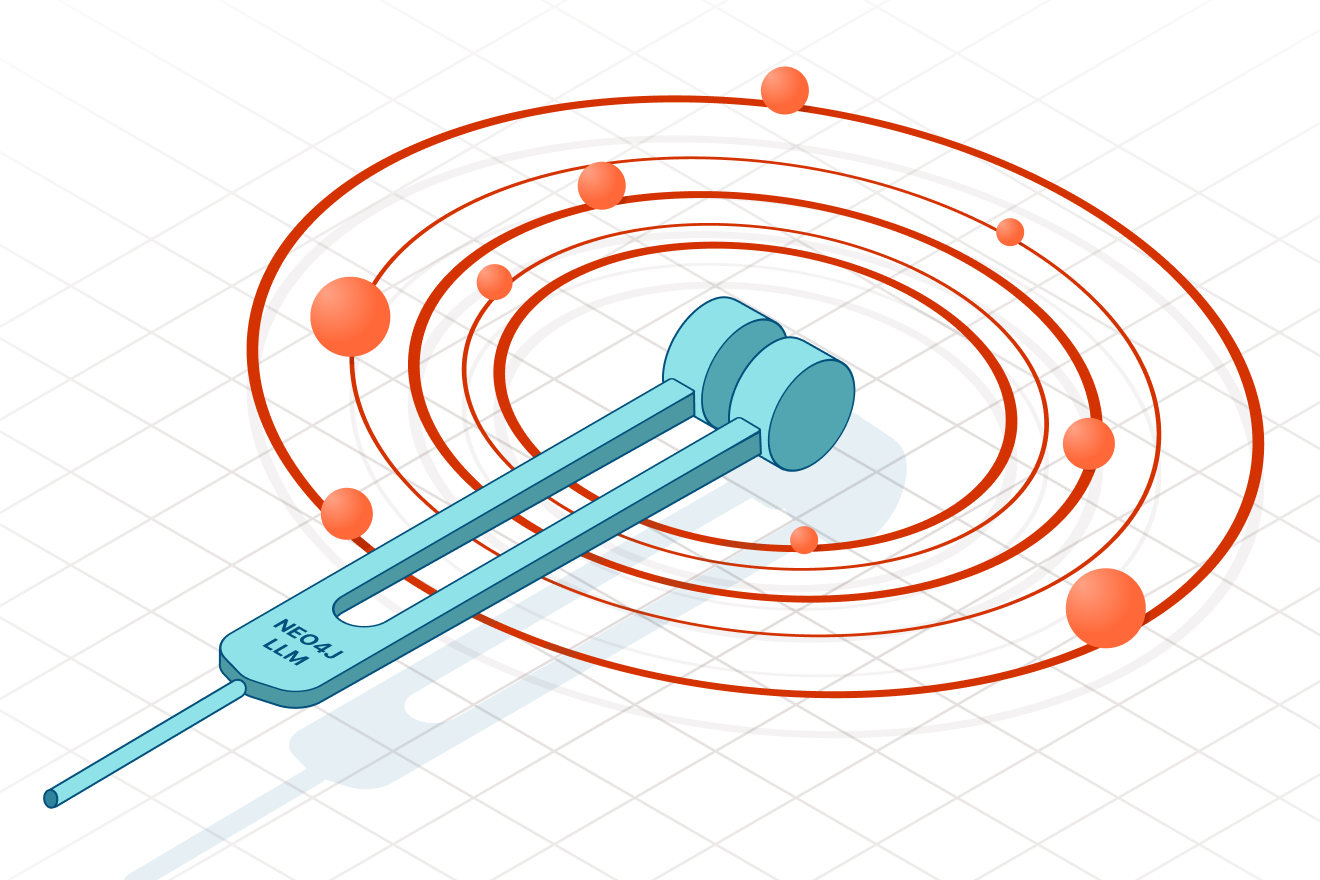How to get up and running on one of my favorite graphy examples in minutes on either the Neo4j Sandbox or Neo4j Aura Free.

The :PLAY movies built-in Browser guide is one of my most favourite examples of getting started with a graph database. Why? I hear you ask! Here’s why:
- It provides an example that we call all relate to, we all know what movies are, what are the roles and responsibilities actors, directors, producers and writers, and we know how they’re all connected!
- It uses a pretty small data set— this means that if you want to examine every single data element in the database, you can.
- The browser guide walks you through the example, with descriptions of the data, and what’s going on in general.
- You get a challenging, but not impossible, introduction to Cypher, the Neo4j graph query language.
- You can have a play with the queries. Nobody is making you stick to the script, and experimentation is encouraged!
- You may be fooled by the small data set, but don’t be! Despite its size, you get hands-on experience with fun things such as Kevin Bacon numbers, shortest path, and even building your very own recommendations query!
- :PLAY movies is available absolutely everywhere. Wherever there is a Neo4j Browser, you’ll be able to access this example, whether you’re on Neo4j Aura, the Sandbox, Neo4j Desktop, or running your own version as a service or console.
Excellent, so now that you know what the deal is, let’s get going! Below we’ll show you how to get set up on either Sandbox or Aura.
Getting Up and Running on Neo4j Sandbox
Neo4j Sandbox is a Neo4j database with guided examples, hosted in the cloud. It allows you to work with sample data sets (or a blank sandbox!). By default, a Sandbox will last for 3 days, and can be extended to a maximum of 10 days total. You are free to try out as many sandboxes as you like.
First of all, navigate to the sandbox page, login (or register), and then select a blank sandbox:
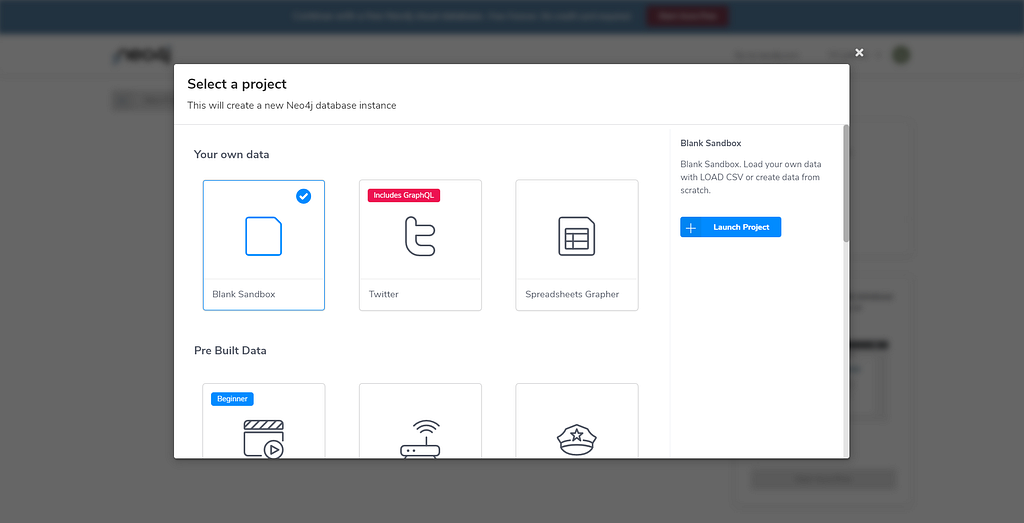
Once you’ve selected ‘Blank Sandbox’, click on Launch Project. A new blank Neo4j instance will be created in the background. Once it’s ready, click ‘Open’ and select ‘Open with Browser’
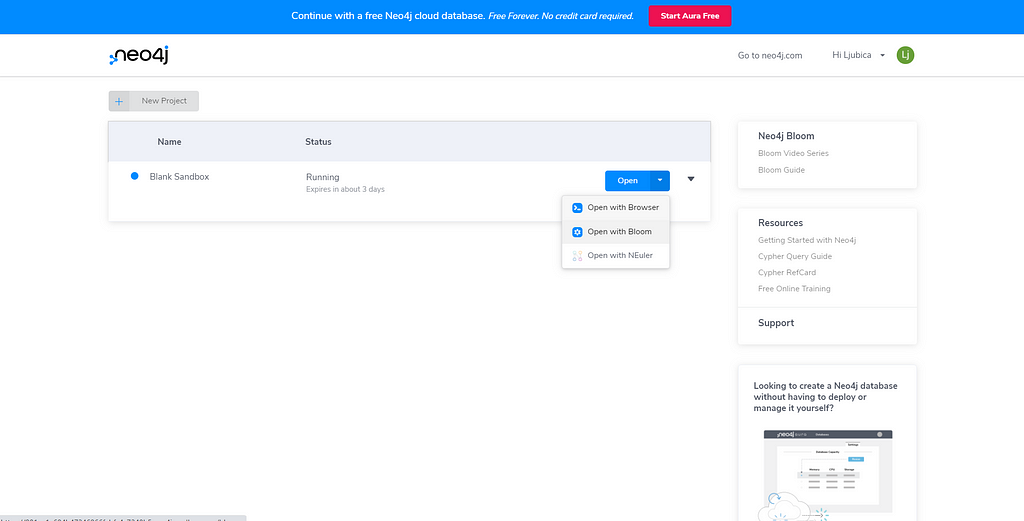
Getting Up and Running on Neo4j Aura Free Tier
Neo4j Aura is Neo4j’s Database as a Service offering. Everybody can get a free instance Neo4j Aura, as Neo4j Aura Free tier. Available forever, Neo4j Aura Free tier allows you to create databases of up to 50k nodes and 175k relationships.
First of all, navigate to the Neo4j Aura landing page, logging in (or registering) as required:
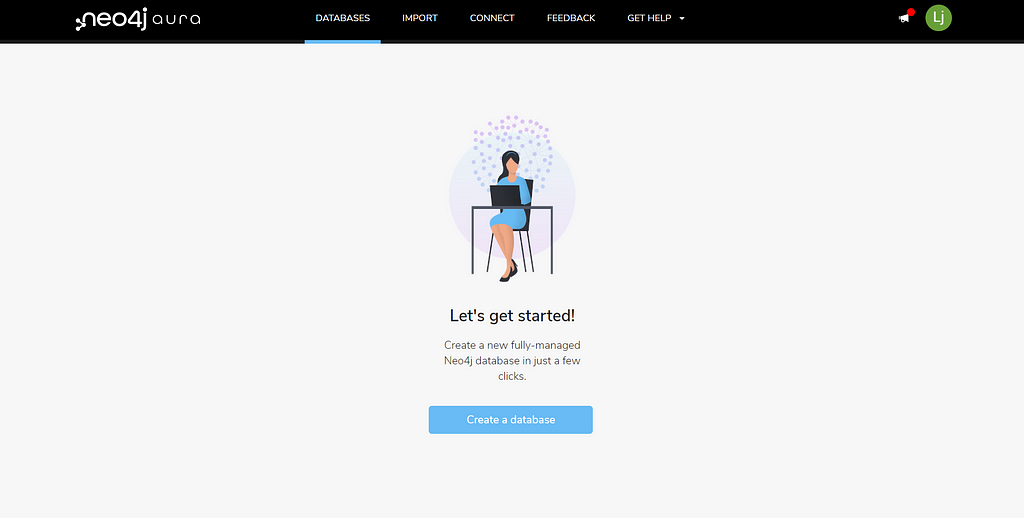
Click on ‘Create a database’ to get you to the next screen:
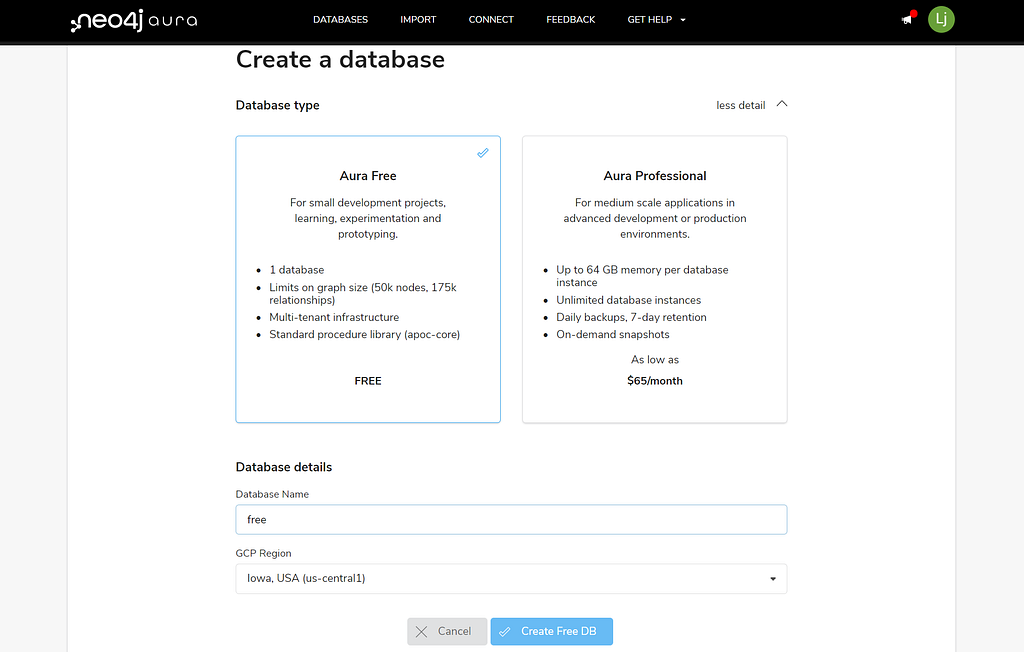
Select ‘Aura Free’, give your database a name, and then click ‘Create Free DB’. Make sure, when prompted, that you make a copy of your database password, and store it in a safe place! The database will then take a few minutes to be created.
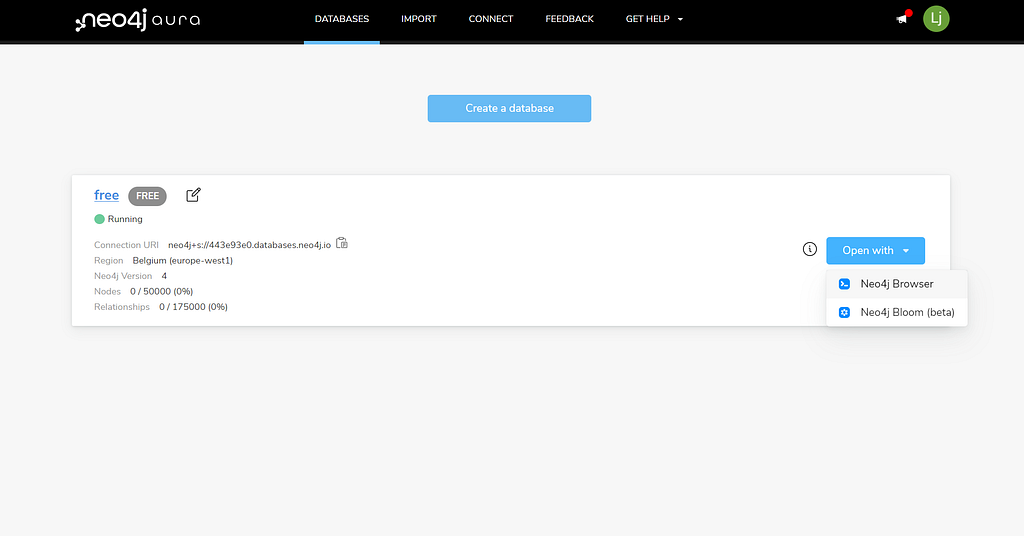
As with Sandbox, select ‘Open with’ and choose ‘Neo4j Browser’.
Starting the :PLAY Movies Browser Guide
We will be using Neo4j Browser for exploring the Movies example dataset. Neo4j Browser is a developer-focused tool that allows you to execute Cypher queries and visualize the results. It is the default developer interface for all versions, variants and editions of Neo4j. It comes out-of-the-box with all of Neo4j’s graph database offerings.
Having opened Neo4j Browser in either Neo4j Sandbox or Neo4j Aura, you will be presented with something looking similar to this:
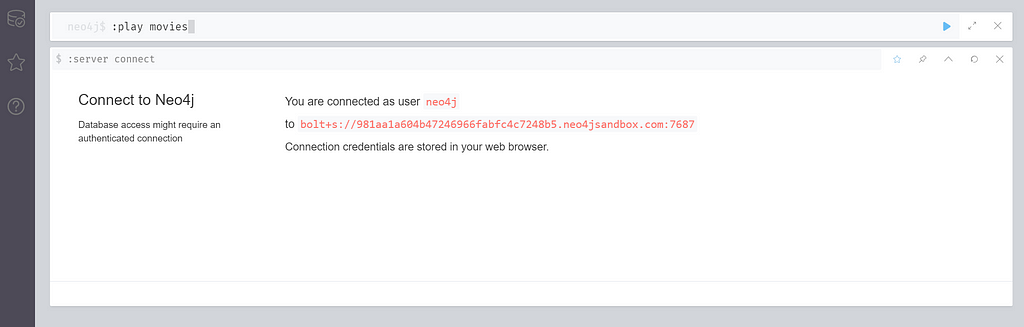
Just type in :PLAY movies and press the ► to run the query. The Movie Graph browser guide will appear. Press the pin (red circle) to stop the frame from moving down the screen as you run queries, and the > arrow (blue circle) to advance to the next slide of the browser guide.
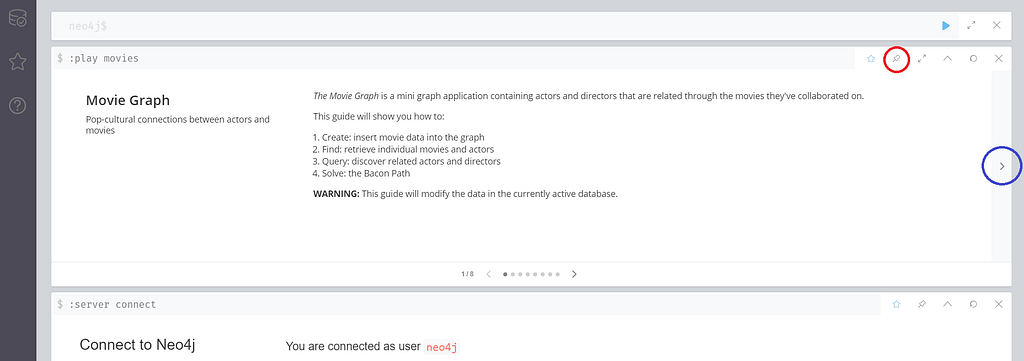
You may find the following links helpful:
Have fun!
Getting Started with :PLAY Movies was originally published in Neo4j Developer Blog on Medium, where people are continuing the conversation by highlighting and responding to this story.