Overview
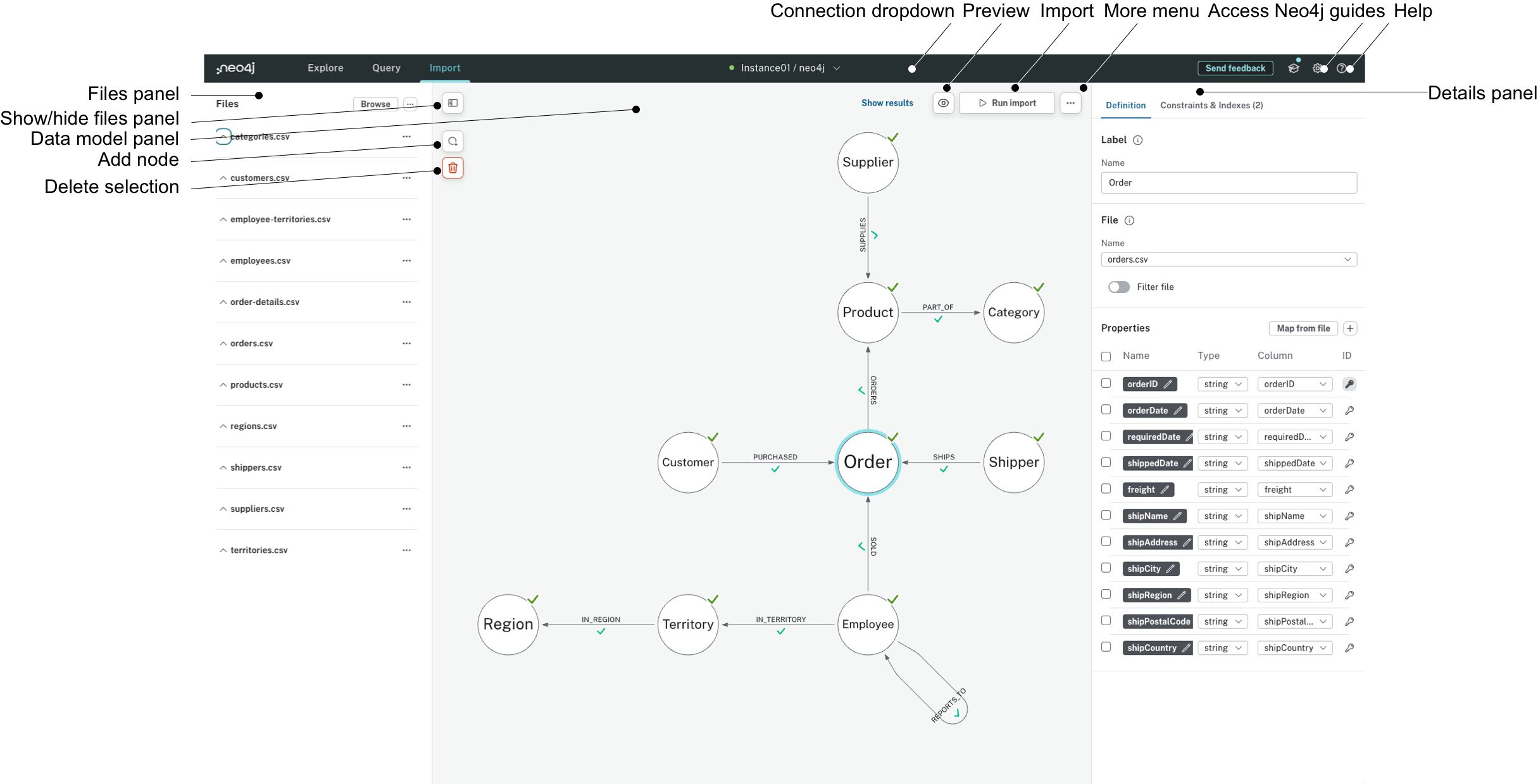
Files panel
The source files for the import are placed here, either you drag and drop or browse for them.
Each file can be expanded using the dropdown ˅ option, to display the header and the first row of the file.
The … menu allows you to delete the file.
See File provision for more information about files.
Data model panel
The center of the UI is the canvas used to create the data model on. When you have a model, this panel is where Data Importer communicates errors in mapping. See Data modeling for more information about the data model.
Add node
This button adds a node to the data model, not to the database. See Data modeling about how to create the data model.
Delete selection
Use the lasso tool (left-click and hold, then drag to select multiple elements), or select elements manually then use this button to delete the selection.
Connection dropdown
Your current connection, if any, is displayed here. Expand this menu to show options for connection, to change password and to disconnect current connection. See Run the import for more information about the connection dropdown.
More menu
The … menu contains options to open a saved model, with or without data, to save your current model, with or without data, settings for the import, and an option to clear everything.
For more information on the settings, see Node exclude list.
Details panel
The details panel contains two tabs, Definition and Constraints & Indexes. The Defintion tab is where you give labels to nodes and relationships, map them to files from the files panel, and specify their properties. See Mapping for more information. The Constraints & Indexes tab allows you to see details about constraints and indexes and lets you add or modify the latter. See Indexes and constraints for more information.