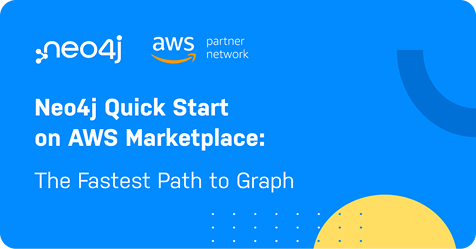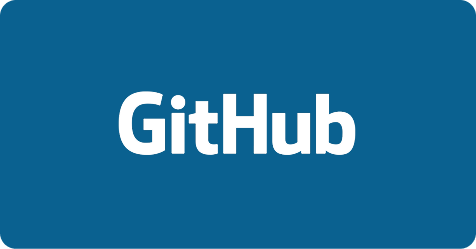Neo4j AuraDB on AWS
Turn connected data into powerful applications with AWS and Neo4j AuraDB,
a fully managed graph database with the flexibility and scalability you need.
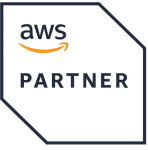
- Public Sector
- AWS PrivateLink Ready
- Amazon SageMaker Ready
- AWS Marketplace Seller
- ML Software Competency
- Financial Software Competency
- Automotive Software Competency
- Generative AI Software Competency
- Data & Analytics Software Competency
Speed, Seamless Integration, and Security on AWS
Spin up Neo4j AuraDB in less than five minutes and scale with your AWS ecosystem.
Use AWS Credits for Neo4j AuraDB
Apply your AWS credits directly to Neo4j AuraDB through AWS Marketplace. Uncover hidden patterns in your data and build accurate and explainable GenAI applications.
#1 Performing Graph Database
Query 1,000x faster. Easily scale and add new datasets with a flexible schema.
Seamless Integration
You can easily connect your graph data to other AWS apps and services, such as Amazon SageMaker, EMR, Redshift, and Kinesis.
Enterprise-Grade Security
Ensure compliance with data protection and security regulations.
See Neo4j and AWS in Action at Upcoming Events
Join us at a local event to learn hands-on techniques for building graph applications on AWS. Connect with experts and see real-world examples.
Build GraphRAG Applications With AuraDB and Amazon Bedrock
Create GenAI applications that understand context and connections like humans. Combine graph technology with the leading foundation models on Amazon Bedrock for more accurate, contextual, and explainable responses.
Deploy on AWS With Ease
Choose the development that best suits you.
DBaaS
Find Neo4j AuraDB on the AWS Marketplace as a fully managed service.
IaaS
Find out about the CloudFormation Templates and source code here.
Kubernetes
Run Neo4j AuraDB in AWS Elastic Kubernetes Service (EKS) using these Helm charts.
Our Joint Customers
Top organizations choosing AuraDB on AWS

AWS Resources
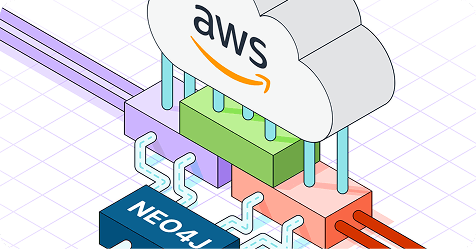
Neo4j Expands AWS Collaboration With New Competencies in Finance, Automotive, GenAI, and ML
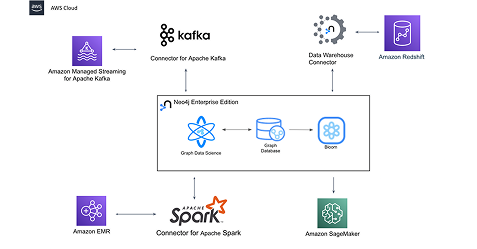
Announcing Graph Feature Engineering With Neo4j and Amazon SageMaker
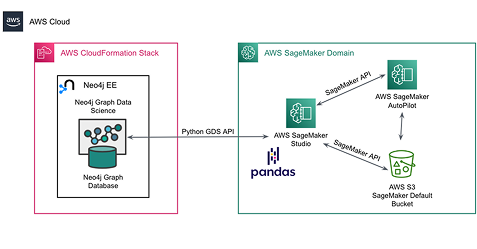
Graph Feature Engineering with Neo4j and Amazon SageMaker
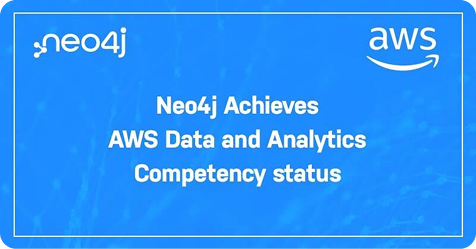
Neo4j Achieves AWS Data and Analytics Competency Status
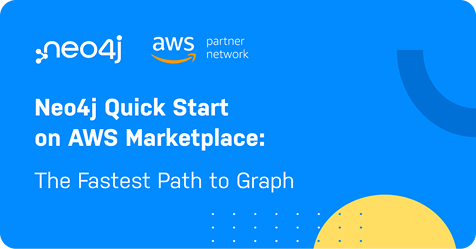
Neo4j Quick Start: The Fastest Path to Graph
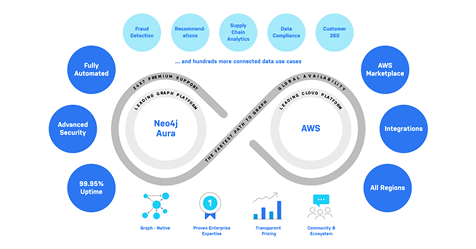
AuraDB Enterprise Now on AWS: Bringing the Leading Graph Platform to the Leading Cloud Platform