Edit graph data
Explore allows you to edit your graph data directly from the scene. Consequently, the only data you can modify is what is visible in the current scene. You can also create new nodes and relationships in your scene, which are added to your database.
|
Editing data in Explore requires write permission to the database. |
-
Edit labels - You can add or remove labels from a node when you inspect its properties in the Inspector. Only labels available in the database can be added.
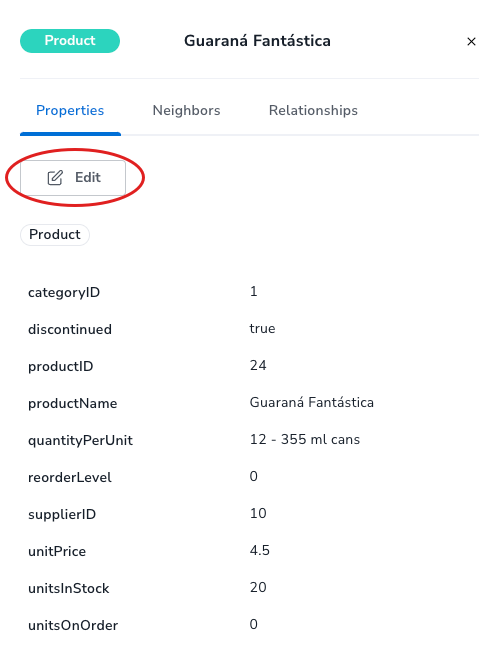
-
Edit or add properties - You can add, edit or delete properties on a node when you inspect its properties in the Inspector. Only property keys enabled for viewing in Explore (as defined in the Perspective) will be visible and editable. Relationship properties can also be edited in its respective Inspector.
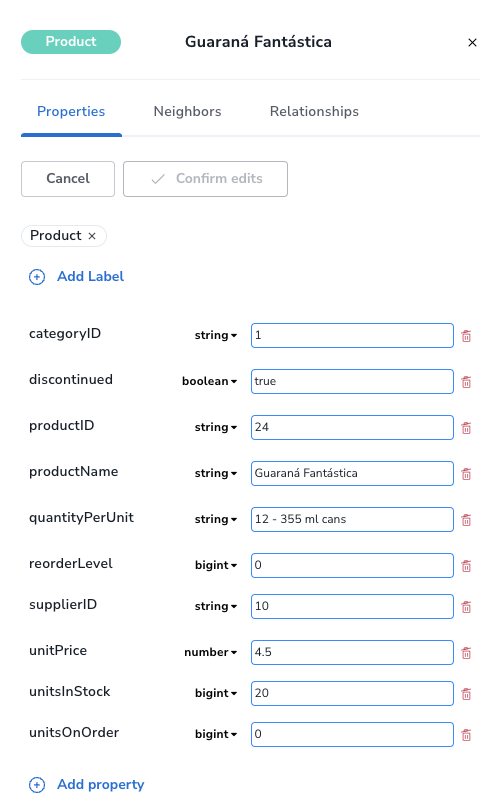
-
Create new relationships - New relationships can be created from the scene directly. To create a new relationship, select the source and destination nodes taking care to select the source node first. The right-click context menu will show the
Create relationshipenabled with a sub-menu showing the available relationship types. Only relationship types available in the database can be added. Note that database constraints, if they exist, affect the ability to create relationships. See the Cypher Manual → Constraints for more information on constraints.
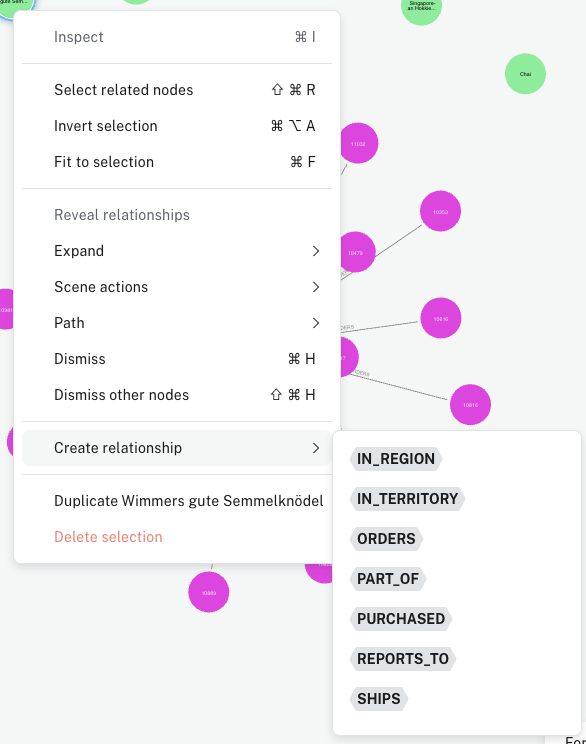
-
Create new nodes - New nodes can also be created from the scene. To create an empty new node, use the scene context menu and select an existing category to which the node should be assigned. Another option is to duplicate an existing node from its context menu. If you attempt to create a node of a particular label that has existence or uniqueness constraints for one or more properties, the Inspector shows which properties that require (unique) values before you can create the node. See the Cypher Manual → Constraints for more information on constraints.
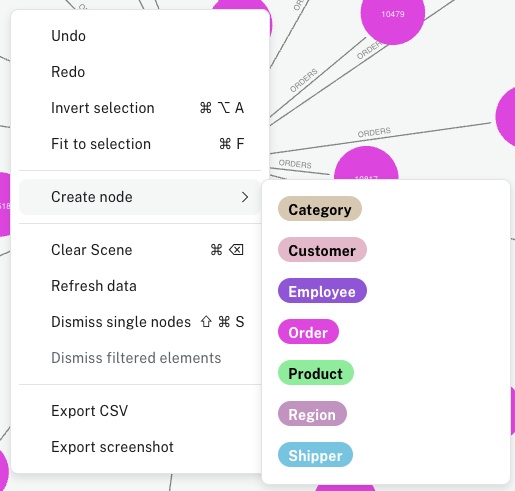
-
Delete a relationship - A relationship can be deleted from the scene as well. With the desired relationship selected, the context menu includes an option to delete the relationship. If more than one relationship is selected, you can delete the selection.
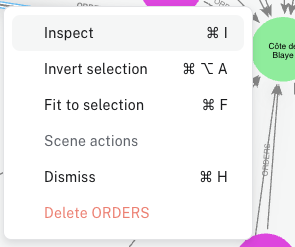
-
Delete nodes - Similarly, nodes can also be deleted directly from the scene. The context menu for nodes allows you to delete selected node(s) in the same way as for relationships.
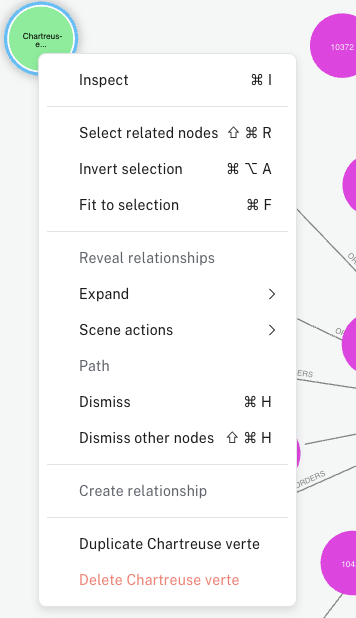
|
You can only delete elements from the database if your role has required permissions. See Operations Manual → Authentication and authorization for more information on role-based access control. |
|
Deleting nodes and relationships from the scene permanently deletes them from the database. Be careful with this option as it cannot be undone. |