Search bar
Explore is a search-first environment for you to explore your graph. To provide this experience, the search bar supports several types of search input. When you enter a term or phrase in the search bar, Explore provides a list of suggestions for queries you can run, based on matches in the following input types:
-
Search phrase
-
Graph pattern
-
Full-text search
-
Actions
Additionally, you can use the co-pilot to help you write search patterns. See further down for more information on the co-pilot.
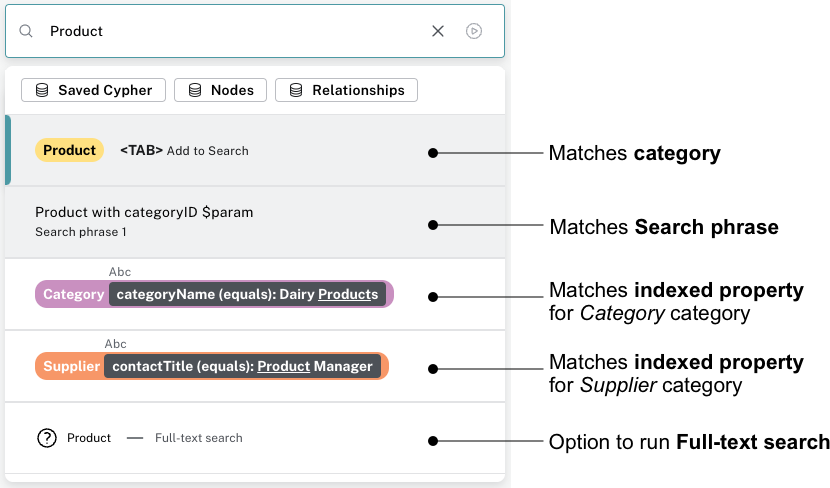
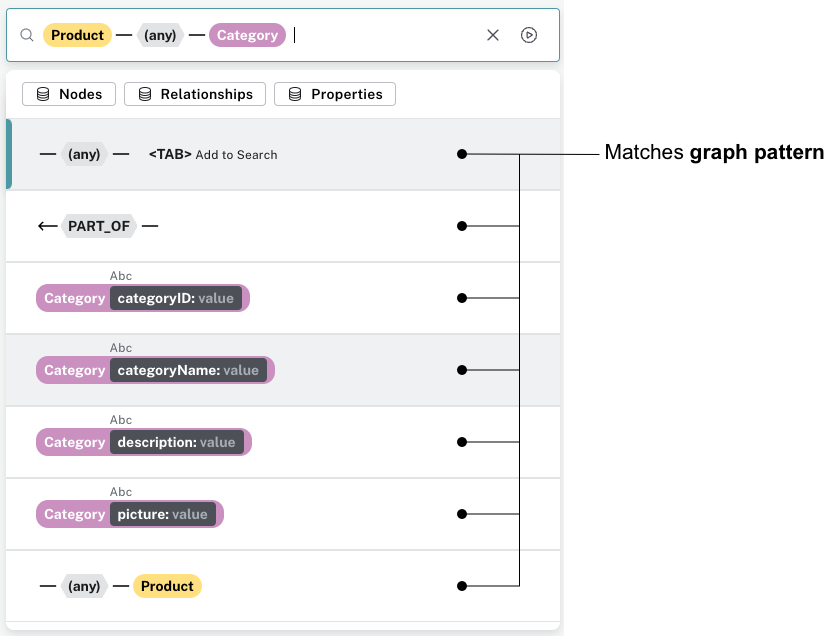
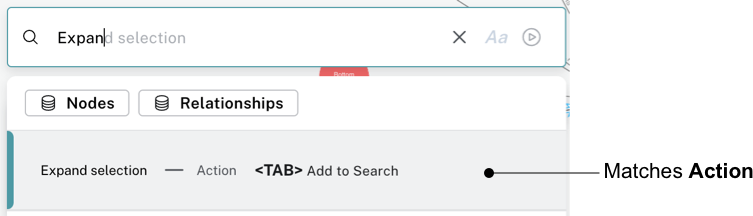
|
You can press <TAB> or click on a suggestion in the list to select it, or scroll to the suggestion and press ENTER to run it. |
Sample Search phrase
When Explore autogenerates a Perspective (see Creating a Perspective for more information) or when you create your own (non-empty) Perspective, Explore provides a sample Search phrase to help you see the data in your graph. The Search phrase is called Show me a graph and is available in the search bar. It returns a sample of your data.

Graph pattern
Graph patterns are a relaxed, near-natural language grammar based on a vocabulary drawn from node labels, relationship types and property keys and indexed property values, enriched by categories or other configuration as defined in the applied Perspective (see Perspectives for more detail). Terms that Explore detects are used to create potential pattern matches, are added to the suggestions list, from which you can pick the one you wish to query. See Graph pattern search for tips on graph pattern searching.
Search phrase
A Search phrase is essentially an alias for a pre-defined graph query, which is saved within a Perspective. Search phrases allow for user-friendly access to queries that need to be run frequently, or can’t be conveniently expressed as a search pattern. Search phrases also allow for highly customized domain-specific questions to be asked, and can:
-
be paired with a parameterized Cypher query.
-
call algorithms, or anything else that can be called using procedures.
-
modify the graph (requires write access).
See Search phrases for advanced queries tutorial topic for tips on using Search phrases.
Full-text search
When Explore can’t find an appropriate suggestion for the entered search term, you have the ability to run a full-text search against the Neo4j database. Explore uses the native full-text indexes in the database for this feature. You will need to set up a full-text index to enable full-text search in Explore. Without any full-text index configured, Explore will fall back to searching in all available indexed string properties.
See Full-text search tutorial topic for tips on using the full-text search option.
Actions
Actions are phrases that trigger user-interface commands when typed in the search bar, e.g. Clear Scene will empty the scene of the currently shown nodes and relationships.
This lists some of the available Actions:
-
Invert selection - selects every unselected node and deselects any selected node/s.
-
Fit to selection - zooms in on the selection and centers it on the scene.
-
Expand selection - option to see everything directly connected to the selected node/s.
-
Clear Scene - empty the scene.
-
Dismiss - removes everything selected.
-
Dismiss others - removes everything not selected.
-
Refresh Data - refreshes the data on the scene.
-
Redo - repeat the latest action.
-
Undo - undo the latest action.
See Default actions and shortcuts for the complete list and associated keyboard shortcuts.
Explore co-pilot
The co-pilot is a feature to help you write search patterns. The search bar already offers near-natural search, but the co-pilot is even closer to natural language. It makes it easier to mimic Cypher queries without having to know the Cypher syntax. The co-pilot is available in the search bar once you have enabled it in the Org settings. See Organization settings for more information. You enter your query in a separate bar and the co-pilot suggests a pattern in the search bar, based on the input.

The co-pilot is an experimental feature and does not provide guaranteed accuracy. To get the best results, it is important to be familiar with the data model, especially the labels and relationships in the graph. The more detailed you are when using the co-pilot, the more accurate the results will be.
For example, if you are looking for the shipper who ships the product Ikura, you could ask "Who ships Ikura". But that doesn’t yield any results so you need to be more specific. You know that Ikura is a product and that the shipper is the one shipping it, so a better suggestion is "Which Shipper ships the Product Ikura". The main difference between the two questions for the co-pilot is that the latter includes category names, which are the labels in the graph. If you use the data model as a basis for your questions, you will get better results from the co-pilot.