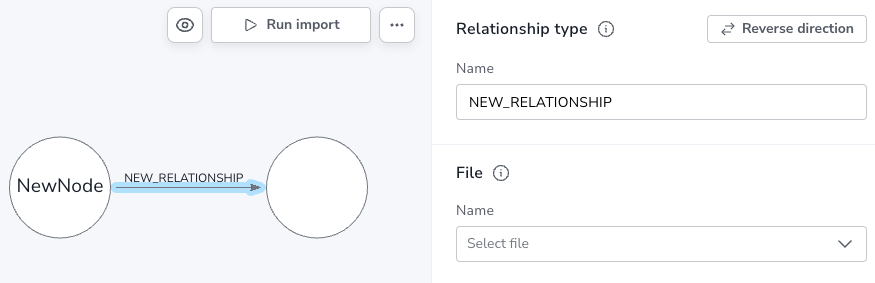Data modeling
The data model is the is the blueprint for the database. It defines how the data is organized and is the key to create a graph from your data. The data model is what you map your tables or files to. It consists of nodes and relationships. Nodes need to have a label and one or more properties. Relationships need to have a type and one or more properties.
You can add a new model and see your available models (if you have any) in the Graph models tab. If you add a new model, you can either either Connect to a data source to select a source from your list (see Data provision for information about data sources), or you can drag and drop (or browse for) local flat files.
Once you have defined your data source, you have three options to create your model:
-
Define manually - sketch your model and map your data
-
Generate from schema - automatically define and map a model based on tables and constraints in your data
-
Generate with AI - if you have enabled Generative AI assistance (in the Organization settings), your model and mapping is automatically defined using AI on available metadata in your data source, to give you a more complete model.
When you have a model generated, with or without AI, always review and make sure the model and mapping is done as expected. The generated model as meant to be a starting point and you add elements to it as needed since a relational database often does not contain sufficient information for the Import service to generate a complete model. Depending on what metadata your data contains, you may get a more complete model if you generate with AI.
If you are streaming local files, you can also upload a model, with or without data, in a .json format via the […] more menu. But if you want full control of how your data is modeled, you can create the model manually.
The data model panel is located in the center of the screen. It has buttons for collapsing the files panel, adding a node, discarding elements, previewing, running an import, and a more options button.
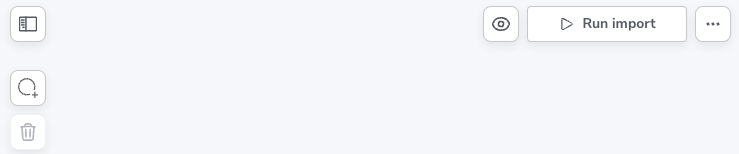
Workflow
The most efficient way to create your model is to complete the mapping of each element, ie. select source file, IDs, and properties, before moving on to the next element. Being familiar with your files is essential to creating a good model. See the section on Mapping for more information.
Create a node
To create a node, click the Add Node button. The button is located in the top left corner of the data model panel. As mentioned previously, the node needs a label and one or more properties. The label can be typed directly on the node or in the Label field in the details panel, to the right of the model panel. The conventional way of labeling is to use CamelCase, see Cypher Manual → Recommendations for more information on labeling.
In addition to a label, the node needs to be mapped to a file, which is done in the field File, below the lable field, in the details panel. The mapping is not necessary to create the node, nor is adding properties, but both need to be done before the import can be run. See Mapping for more information on mapping.
Create a relationship
To create a relationship, it is necessary to have at least one node already. If you hover over a selected node, a grey circle with a green plus sign appear on top of the blue cirlce.
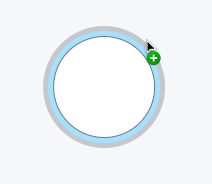
The plus sign can be dragged to an empty space on the canvas and once released, a new node is created with a relationship to the first node. However, if you already have two nodes, you can just drag the plus sign from one node to the other and a relationship is created.
You can type directly on a selected relationship to specify the relationship type. This can be done in the details panel as well. The casing convention for relationship types is upper-case SNAKE_CASE, see Cypher Manual → Recommendations for more information.
The relationship needs to be mapped to a file and have at least one property, but again, this is not necessary to create the relationship. The section on Mapping covers this.
A relationship always has a direction, and if needed, you can reverse the direction in your model with a button, as shown below.