Browser styling
You can customize your graph query result either in place or by using Graph Stylesheet (GraSS).
Style your graph visualization in place
Neo4j Browser also provides functionality for styling with color and size, based on node labels and relationship types.
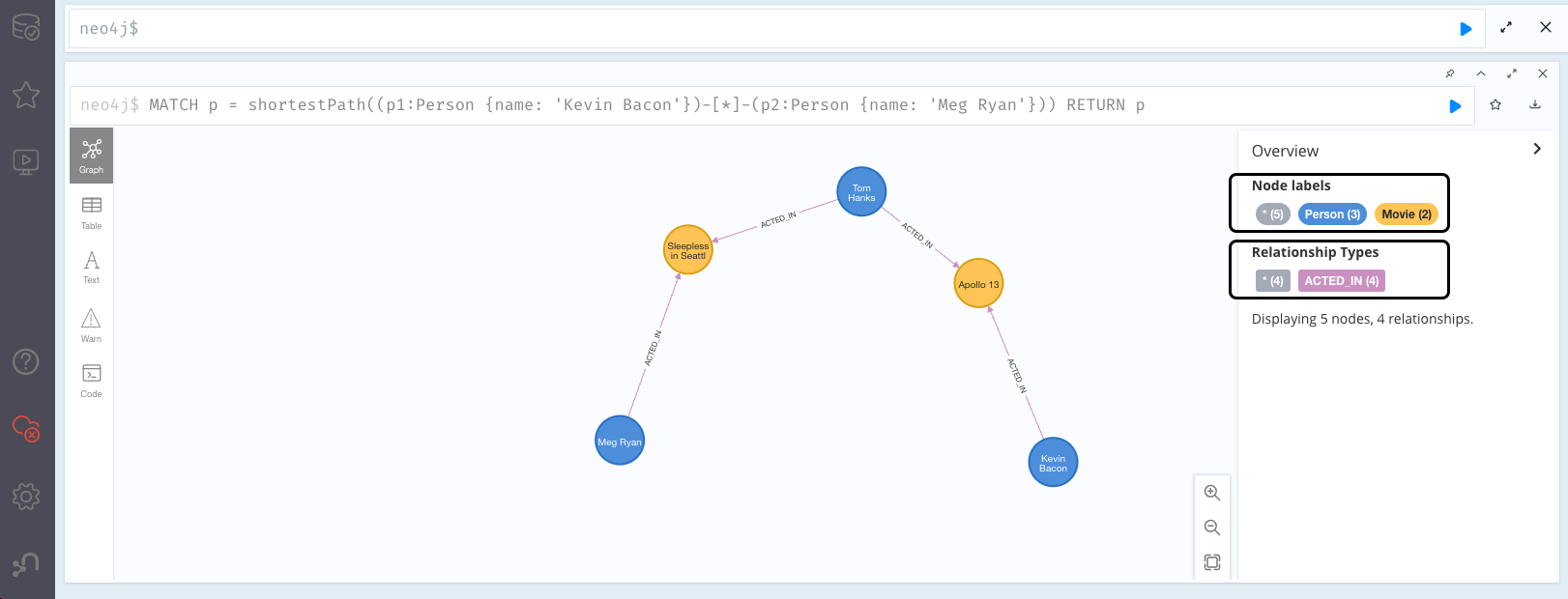
If you select a node label in the Overview, there are several styling options available:
-
Color — set the color for nodes of the selected label.
-
Size — set the size for nodes of the selected label.
-
Caption — set what should be displayed as the caption for nodes of the selected label. You can use the node id or the node label.
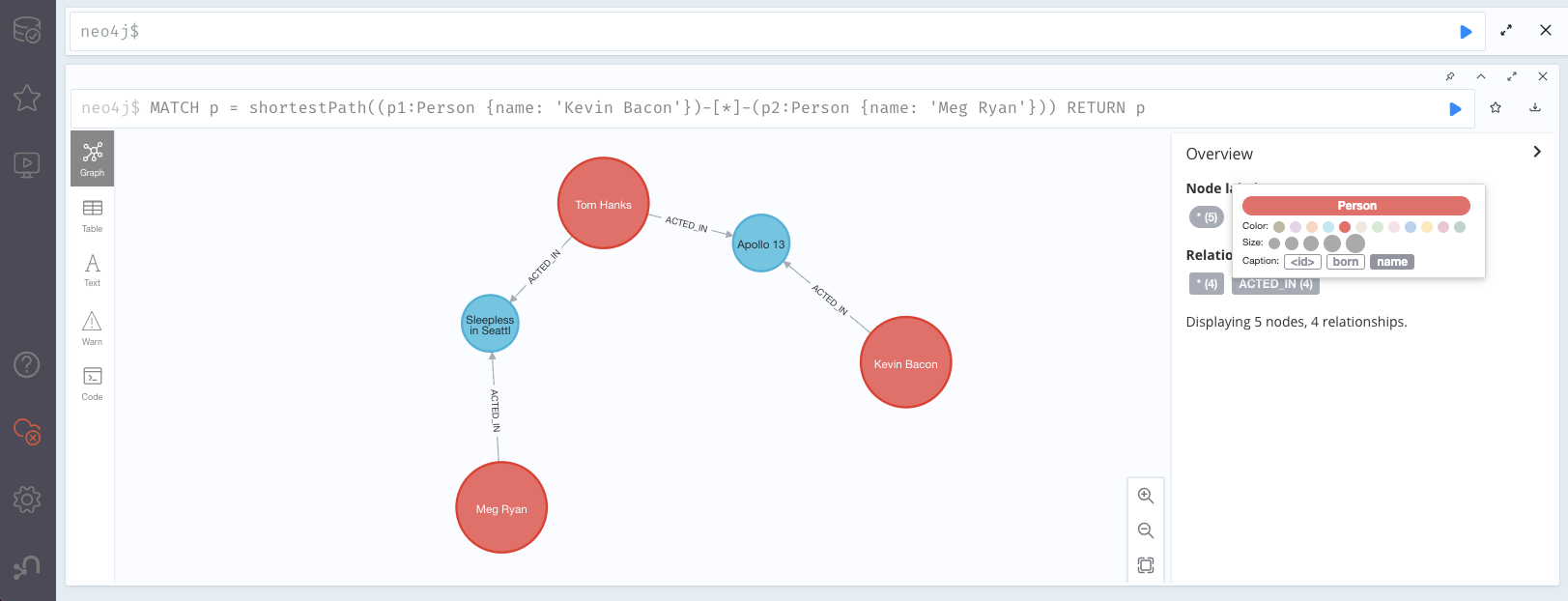
If you select a relationship type in the Overview, there are several styling options available:
-
Color — set the color for relationships of the selected type.
-
Line width — set the line width for relationships of the selected type.
-
Caption — set what should be displayed as the caption for relationships of the selected type.
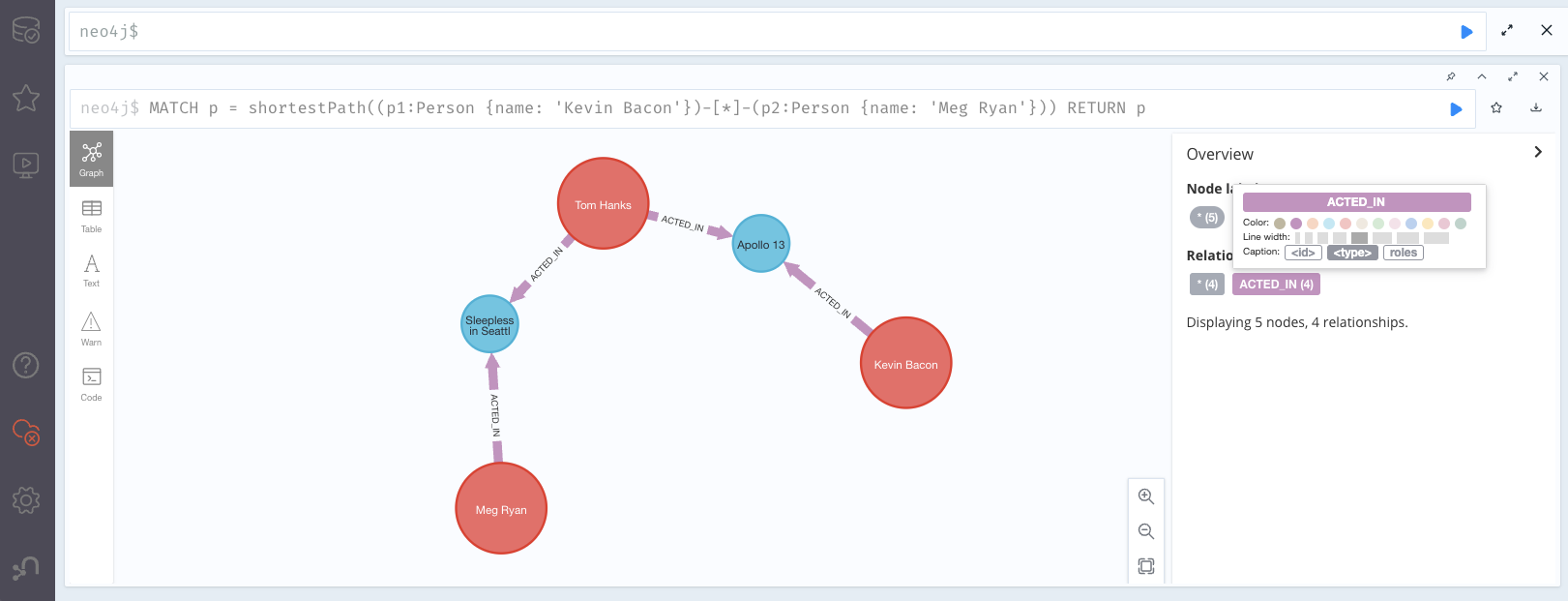
If you select a node in the graph result frame, the Node Properties shows labels and properties; selecting a node label works the same as in the Overview.
You can click the Movie label in the graph and change the color, size, and captions of all nodes labeled with Movie.
Movie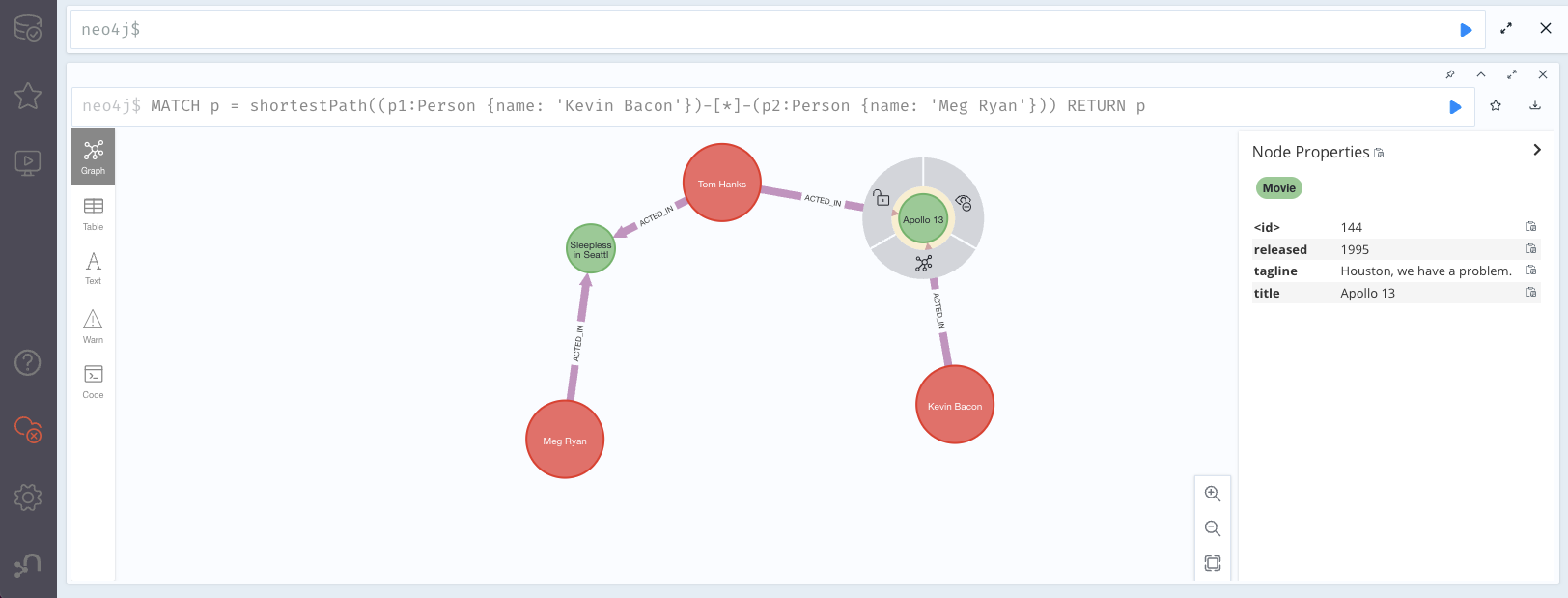
If you select a relationship in the graph result frame, the Relationship Properties shows the type and properties; selecting the type works the same as in the Overview.
You can click a relationship in the graph and change the color, line width, and captions of all relationships with the same type.
For example the ACTED_IN is selected.
ACTED_IN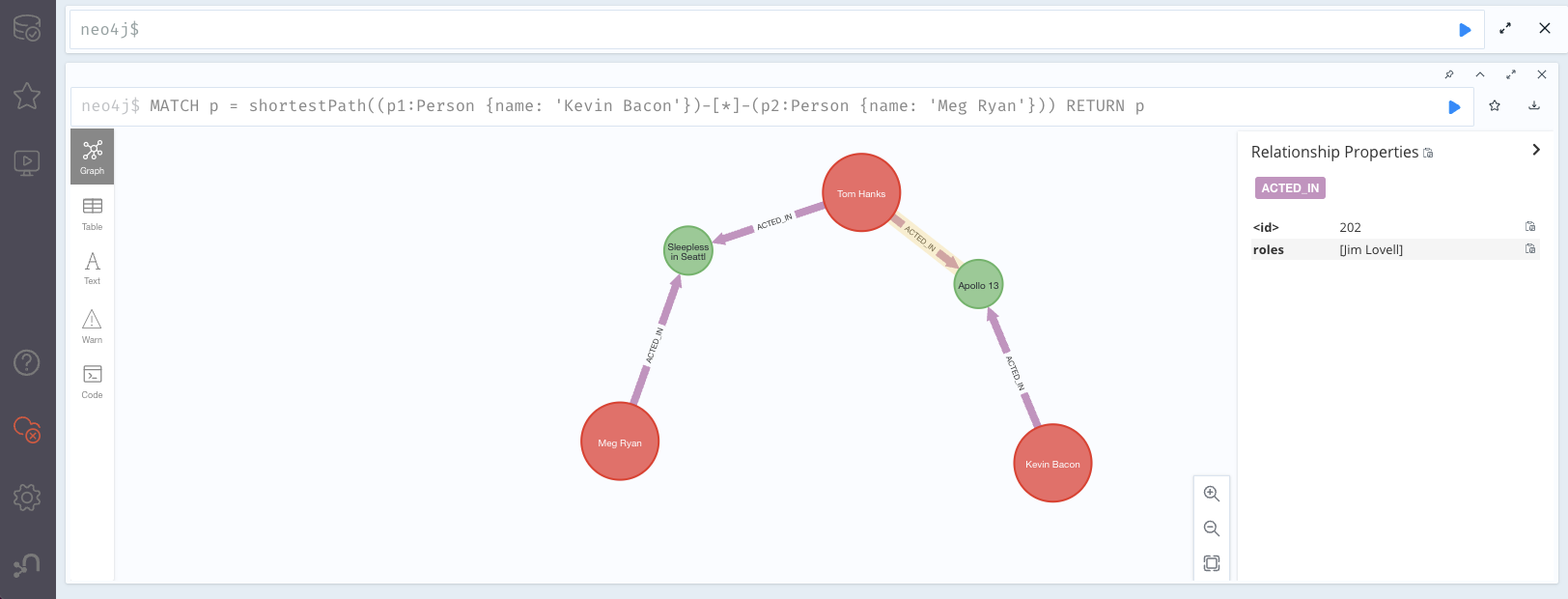
Style your graph visualization using a GraSS file
Alternatively, follow the steps to customize your styles by importing a graph stylesheet (GraSS) file for Neo4j Browser to reference.
-
Run the command
:styleand download your current graph style by using the Export GraSS option.Neo4j supports both CSS and JSON format as a .grass file contents.
Example 3. Sample of a .grass file contentsnode { diameter: 50px; (1) color: #A5ABB6; (2) border-color: #9AA1AC; (3) border-width: 2px; (4) text-color-internal: #FFFFFF; (5) font-size: 10px; } relationship { color: #A5ABB6; shaft-width: 1px; (6) font-size: 8px; padding: 3px; text-color-external: #000000; text-color-internal: #FFFFFF; caption: "<type>"; (7) } node.* { color: #C990C0; border-color: #b261a5; text-color-internal: #FFFFFF; defaultCaption: "<id>"; } node.Status { color: #F79767; border-color: #f36924; text-color-internal: #FFFFFF; defaultCaption: "<id>"; (8) caption: "{name}"; } node.Person { color: #DA7194; border-color: #cc3c6c; text-color-internal: #FFFFFF; defaultCaption: "<id>"; caption: "{name}"; } node.Movie { caption: "{title}"; }1 Diameter of a node circle. 2 The color of the circle. 3 The color of the circle border. 4 The width of the circle border. 5 The color of the text that is displayed. 6 Diameter of a relationship circle. 7 The text that is displayed. 8 The default caption if no specific caption is set. If a node has 2 styled labels, only the first (closest to top) style is applied. If a node does not have a label that is in the GraSS,
nodeis used as the default. Same applies to relationships. -
Edit the downloaded file locally using your editor of choice.
-
Drag and drop the saved file to Neo4j Browser’s window.
|
The GraSS parser is open source. |