About Neo4j Bloom
This chapter introduces the main features and components of Neo4j Bloom .
Bloom features
The core set of Bloom features can be visualized as shown in this picture.
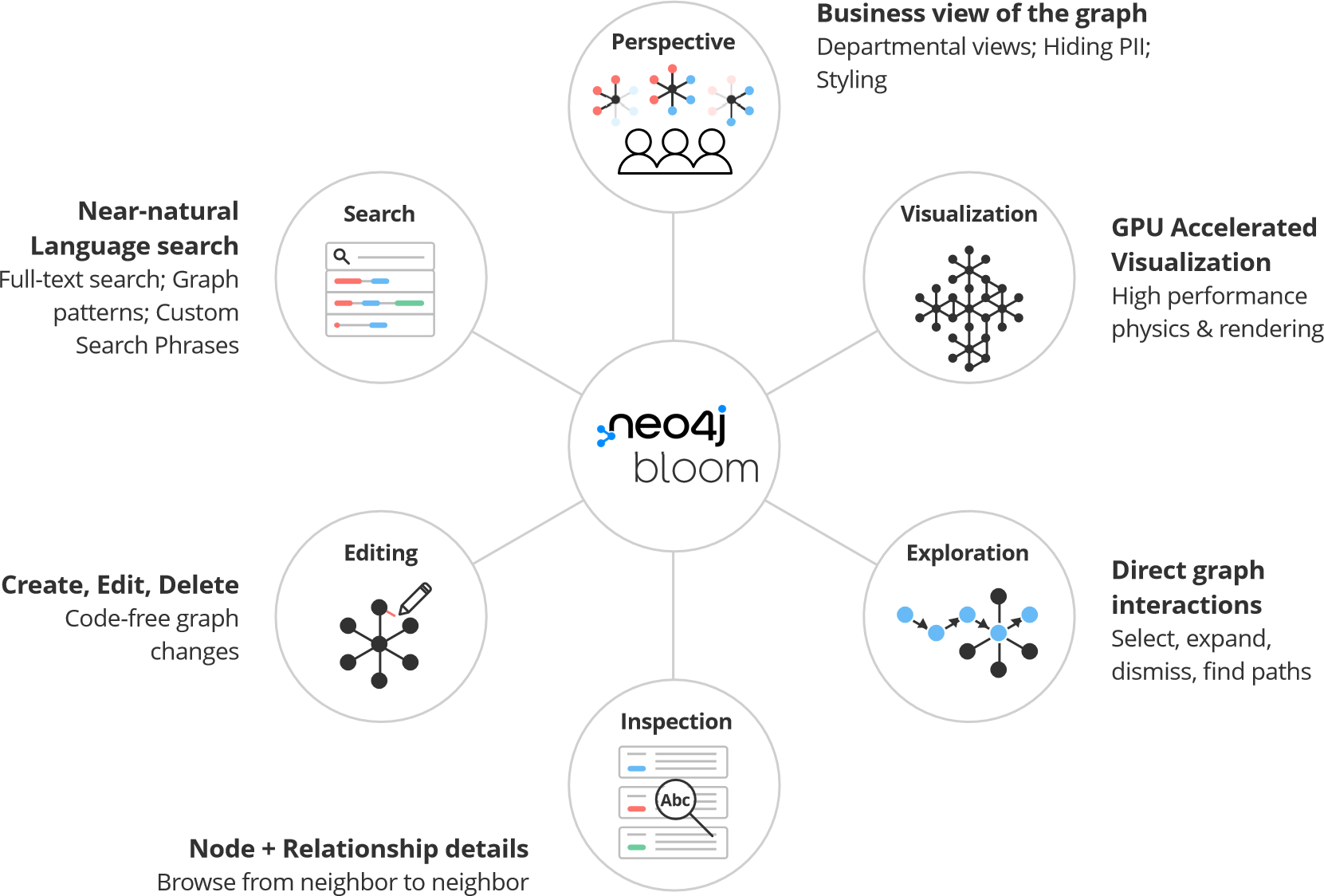
-
Perspective - the lens through which you view graph data, can be customized for different business purposes. See Perspectives or watch the Bloom video series for more details on this feature.
-
Visualization - high performance, GPU-powered physics and rendering.
-
Exploration - directly interacts with the data to explore connections and details.
-
Inspection - see all the record details and browse to connected records.
-
Editing - create records, connect data, update information.
-
Search - find information, using advanced near-natural language Search phrases.
|
Watch the Bloom video series to see these product features in action. |
Different levels of access
Some features in Bloom are only available if you have Bloom Enterprise, which requires a license and server side plugin. The table below shows the main differences between basic access and Bloom Enterprise.
| Bloom features | Basic access | Bloom Enterprise |
|---|---|---|
Near-natural language search |
|
|
Exploration |
|
|
Use with local database |
|
|
Use with remote database |
|
|
Scene saving |
|
|
Perspective storage |
Local to client |
In database |
Sharing and authorization |
|
|
Components of Neo4j Bloom
The Bloom application consists of two components:
-
a client interface that you use to visualize and explore your graph data.
-
a server-side database plugin that enables user authorization and collaboration capabilities.
Bloom client
The Bloom client provides you with the user interface to define Perspectives, search your graph, visualize graph results, and refine/explore/interact with the graph visualization to get insights. You can also inspect property details about the nodes and relationships returned, as well as make edits directly to the underlying graph data, assuming you have the requisite permissions.
The Bloom client can be hosted on a server and accessed via a web browser.
It is also available in the Neo4j Aura console as Explore, which is powered by Bloom, or as a standalone application at bloom.neo4j.io.
Web server hosted
In this option, the Bloom client is available as a web app that is hosted by a web server and accessed using a web browser. This setup requires no local install on your user machine. This option is most convenient if you prefer web-based apps, have restrictions on installing applications locally, or have strict firewall security in your network that may interfere with local applications.
Neo4j Desktop hosted
Bloom client is available for free in Neo4j Desktop for local databases (up to Bloom 2.11.0) and does not require installation. This setup may be desirable if you already run Neo4j Desktop, prefer using native apps, and like the convenience of automatic updates for new versions. Keep in mind though, that with Desktop you cannot use any version of Bloom later than 2.11.0.
Bloom server
There is a Bloom server component which installs as a Neo4j database plugin (see the Installation chapter for more details).
Persistent storage
The Bloom server supplies the necessary runtime procedures for the Bloom client to store, manage and retrieve Bloom Perspectives in a persistent store. This persistent storage is necessary to allow for sharing, reliable access and backup of the stored information. Thus, the Bloom server enables sharing and collaboration between users in and across project teams.
By default, the Bloom server will store Perspective data in the Neo4j database, where the plugin is installed. Perspectives are stored as nodes with specific properties to capture their definition and other metadata. This data is stored alongside your business data in the property graph, although it is separated using Bloom-specific labels added to the Perspective nodes. If applications other than Bloom have access to the same property graph, such Perspective information can be accessible to other applications depending on the queries they run on the property graph.
Security
Neo4j Bloom relies on the security features of the Neo4j database for users, roles, authentication and authorization.
User authentication is managed by the Bloom client. In a web-hosted mode, Bloom asks you for your user credentials and in a Desktop-hosted mode, Bloom gets your user credentials from the Desktop. In either case, Bloom sends the credentials to be authenticated in the database layer. Neo4j Bloom can be configured to support all database authentication providers as described in Authentication providers, except for Kerberos.
Using the Bloom server, an administrator can configure which roles are authorized to use Bloom in their environment. The roles can be any combination of native and/or custom roles, including roles used for mapping to LDAP groups. A user must have at-least read access to a database in order to connect Bloom to it.
In addition, the Bloom server provides the ability to authorize Perspectives to be accessed only by certain roles.
See also Using Bloom with LDAP authentication for more information on using Bloom with a Neo4j installation that uses LDAP authentication.
For Bloom to function properly, users need to have permission to access both indexes and constraints in the Neo4j database. If a user lacks appropriate permissions, they are not able to log into Bloom. To grant access, administrators need to add the required privileges for the Bloom users. See Cypher Manual → The INDEX MANAGEMENT privileges and Cypher Manual → The CONSTRAINT MANAGEMENT privileges.
Hosting the Bloom client
As discussed in the Web server hosted section, the Bloom client can be hosted by a web server. The Neo4j database provides a web server that already hosts Neo4j Browser, another web client app. The Bloom client can be similarly hosted by the Neo4j web server. The Bloom server packages all the Bloom client files with it, and using a couple of configuration settings, can be setup to work with the Neo4j web server to provide Bloom to users on a web browser. This is the easiest and most convenient setup to get started with server-hosted Bloom.
Alternatively, you can stand up your own web server and host the Bloom client using it. While this setup requires a bit more work, it may be preferable if you would like an extra layer of security between the client browser and the database, or if you would like a clustered setup for the web server with a load-balancer up front.
Refer to Deployment modes section to learn more about the various ways in which Bloom can be deployed in your environment.
Bloom upgrades
If running in Desktop, Bloom updates are made available to users automatically. Updates for self-hosted or Bloom Server plugin-hosted instances of Bloom can be implemented by following the instructions in the Installation chapter and using the latest versions of the Bloom jar file or Server plugin. Aura users see Bloom updates periodically with no action required on their part.
If Bloom needs to update a perspective due to a version change, the Bloom client does this automatically the first time it connects to a database, for all perspectives the user has access to.
Users or administrators may want to back up perspectives before upgrading the client, to avoid unforeseen issues and/or to revert to an earlier version, if needed. There are two ways perspective backups can be performed:
-
Exporting perspectives from Bloom using the client before updating. Perspectives can then be imported again later, if needed.
-
Backing up the database, which is where perspectives are stored. See Operations manual → Backup and Restore.