Creation and use
Default Perspective
When you open Bloom for the first time with a non-empty database, a Perspective is automatically created for you (see Generate Perspective below for details on how this is done.). This is called Default Perspective and it cannot be modified from the UI. However, if there are changes to the database, Bloom updates the Default Perspective accordingly. If you want to customize the view, you can create a new Perspective.
Creating a Perspective
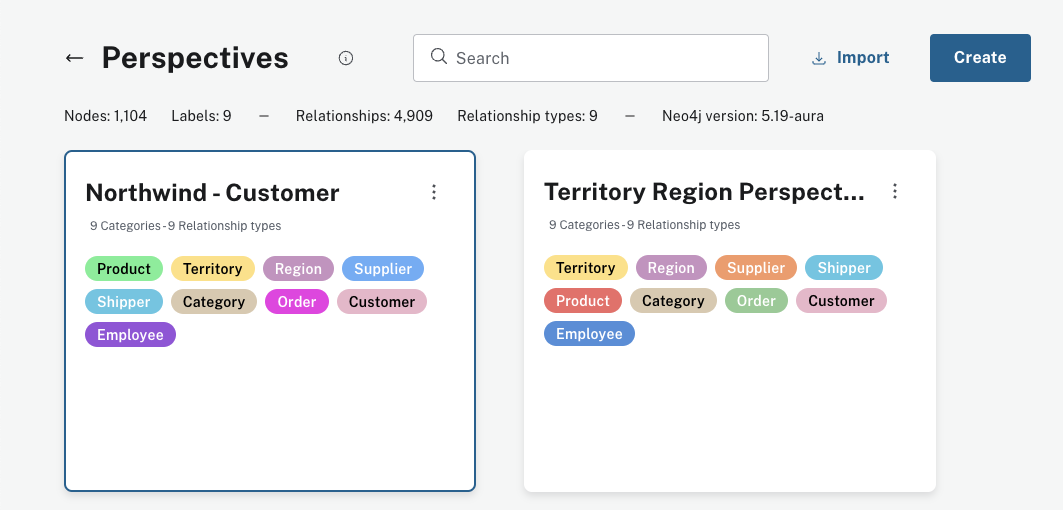
Perspectives can be selected or created from the Perspective gallery, found in the Perspective drawer. There are two options when you opt to create a new Perspective:
-
Generate Perspective - With this option, Bloom performs a scan of the database and analyze the labels within the graph, identifying the smallest number of labels that uniquely categorize all nodes. Bloom then creates the perspective and auto-fill in the requisite category definitions, select properties for captioning categories, populate list of available relationship types, and set default styles. Once created, the Perspective definition can be edited and reconfigured differently at any time.
When Bloom connects to a database for the first time, auto generating the Perspective might be the best option in most cases.
As mentioned above, if the database contains more than 10,000,000 nodes and relationships combined, a complete scan takes a long time and you can elect to run a quick scan instead. See Database scans for more details.
-
Blank Perspective - With this option, you can build a Perspective from scratch by defining each category and configuring properties and styling for it. Bloom still adds the list of available relationship types.
Choose this option when you have a large number of labels in the data, but your Perspective only needs to contain a small subset of them. It is more efficient to create the Perspective manually rather than auto-generating it and reconfiguring to remove many categories.
|
The first time you open Bloom with a new database, Bloom automatically generates a perspective (Auto-perspective). As described above, Bloom samples a node from each category it finds and use the properties of the sampled node. As you query more data, Bloom adds any new properties as they are found. |
|
When using Bloom as Explore in Workspace, it is currently not possible to select a different database for your Perspective from the Perspective Gallery. |
Perspective Export and Import
You can also export the Perspective definition in a serialized json file format. This is useful to either save the definition as of a certain time, or to migrate Perspectives between different environments. The json file can then be imported using Bloom connected to the same or a different database.
Both exporting and importing a Perspective can be done from the Perspective gallery. If you have multiple Perspectives, you can filter them by typing in the search box located on the top of the Perspective gallery.
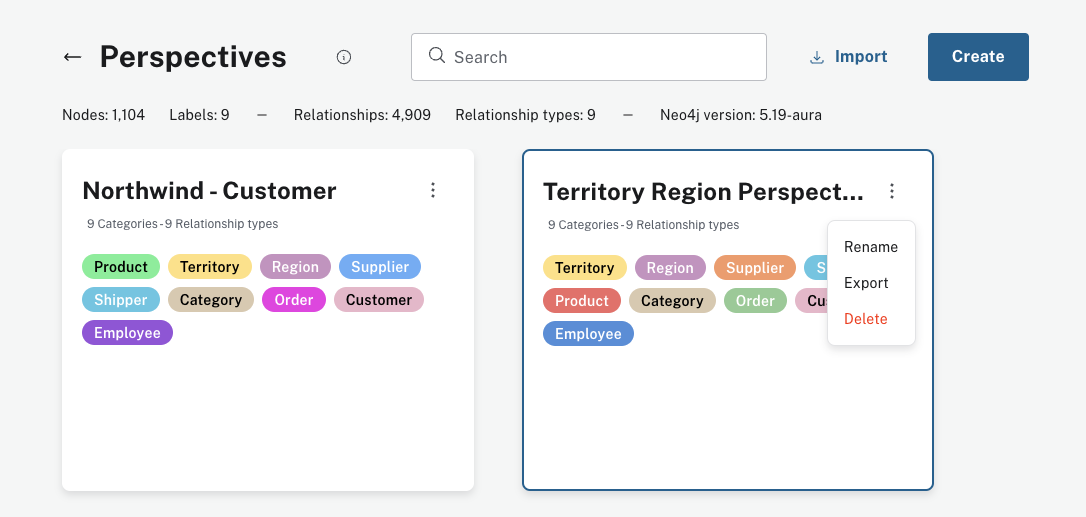
Components of a Perspective
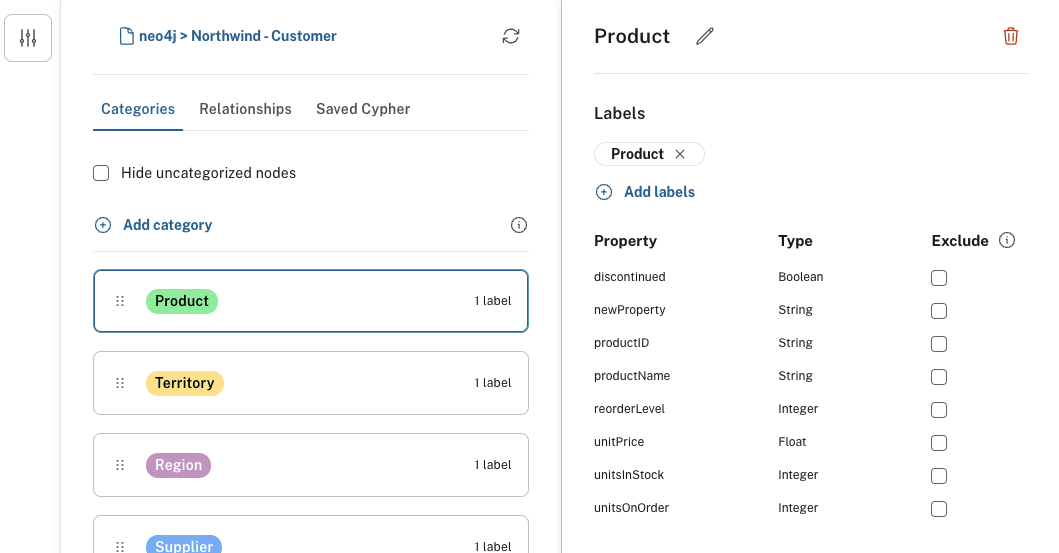
In the Perspective designer, you can specify Categories, Relationships and tailored Cypher queries for a Perspective.
Categories
Within a Perspective, a category defines each business entity – Person, Place or Thing – which is visible through the Perspective. Typically, a single graph label maps to a particular category, but multiple labels may also be mapped to a single category.
When you create a category, Bloom analyzes the graph to find the related properties and other labels that occur on nodes that have the category-defining label. If desired, you can select which properties to exclude from the visualization. Bloom assigns a default color for the category, but you can change the default color and node sizes from the Legend panel. You can also give the category an icon from an extensive library of searchable icons. Rule-based styling can also be applied at any stage.
|
Keep in mind when you manually create a Perspective, that Bloom assigns nodes to categories in the order the categories appear in the list. The category labels above take precedence over the ones below. A new category is by default added to the top of the list, but the list can be rearranged by dragging the categories up or down, allowing you to control the order of importance. |
|
If a node has multiple labels, and the labels are mapped to different categories, the category which is defined first in the Perspective definition is used by Bloom for that node.
Hence the styling of the node is driven by the first category to which any of its labels are mapped.
For example, if Tom Hanks has the |
Relationships
Based on the Perspective’s purpose, it may be useful to limit the relationship types that are available for user exploration. The Perspective designer lets you choose one or more relationship types from the list of available types in the graph, and hide them. By default, all relationship types are visible.
Similar to category styling, relationship type styling options for color, thickness, and rule-based styles are available in the Legend panel.
Saved Cypher
In the Saved Cypher tab of the Perspective designer, you can define Search phrases and Scene actions. Search phrases are defined and scoped for a particular Perspective, as they usually apply to a specific business view of the graph. They are stored with the rest of the Perspective definition and run from the Search bar. See Search phrases for advanced queries for how to define Search phrases.
Scene actions are Cypher queries you can run on the elements available in your current scene. They are run from the context menu when at least one element is selected, see Scene actions for more information.