Overview
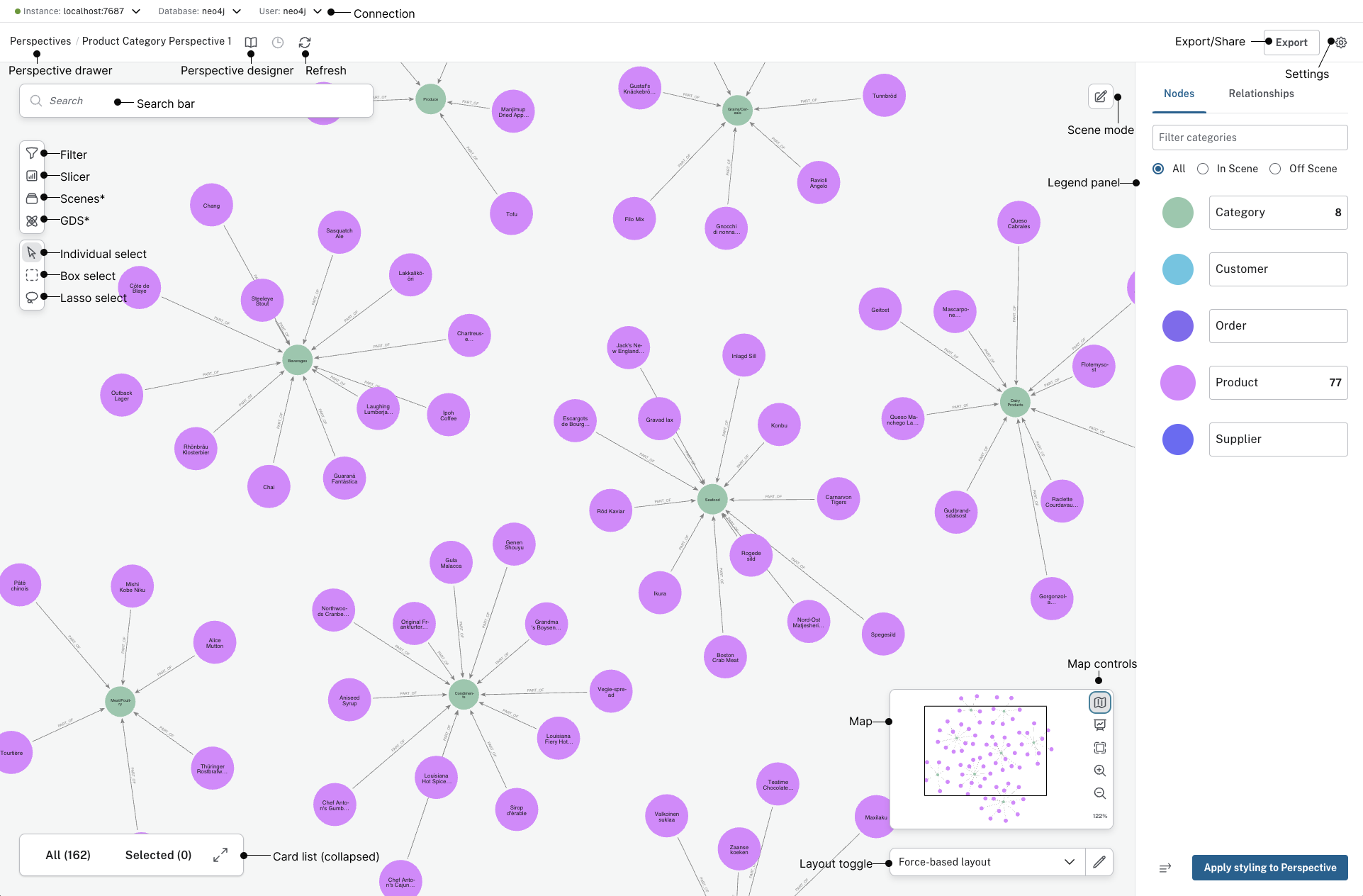
Note that items marked with * are only available with the Bloom plugin.
Sidebar
The sidebar contains a set of drawers where you can set up the environment for graph exploration.
-
Perspective drawer - defines the business context depicted in the scene.
-
Help & learn drawer - various resources to help you learn more.
-
Settings drawer - provides application settings and license information.
Scene
Neo4j Bloom’s main workspace is a graph scene, where you’ll see the classic circles and lines of a graph visualization. The scene contains just the parts of the graph which you’ve found through search or exploration.
Click directly on nodes to move them manually into place. Right-click on nodes, relationships, or the background to bring up context menus to perform actions. See Scene interactions for more information.
To export your current scene, click the Export visualization icon in the upper right corner of your screen.
You may either take a screenshot and save as a .png, export the contents as CSV or share the Scene.
See Scenes and Sharing data for more information.
Overlays
Overlays provide supplemental views for working with the graph scene.
-
Legend panel - shows all the business entities (categories and relationship types) available in the current Perspective. This panel also lets you define the style for categories and relationship types using default or rule-based styles.
-
Search bar - accepts a near-natural language search query input and offers suggestions on graph patterns that match the input.
-
Card list - shows details about the nodes and relationships in the scene.