Slicer
The Slicer is a feature that lets you quickly and interactively change what is visible in your scene. It allows you to demonstrate difference in numerical values of properties via a timeline. You can do it by manually scrubbing or use the playback function.
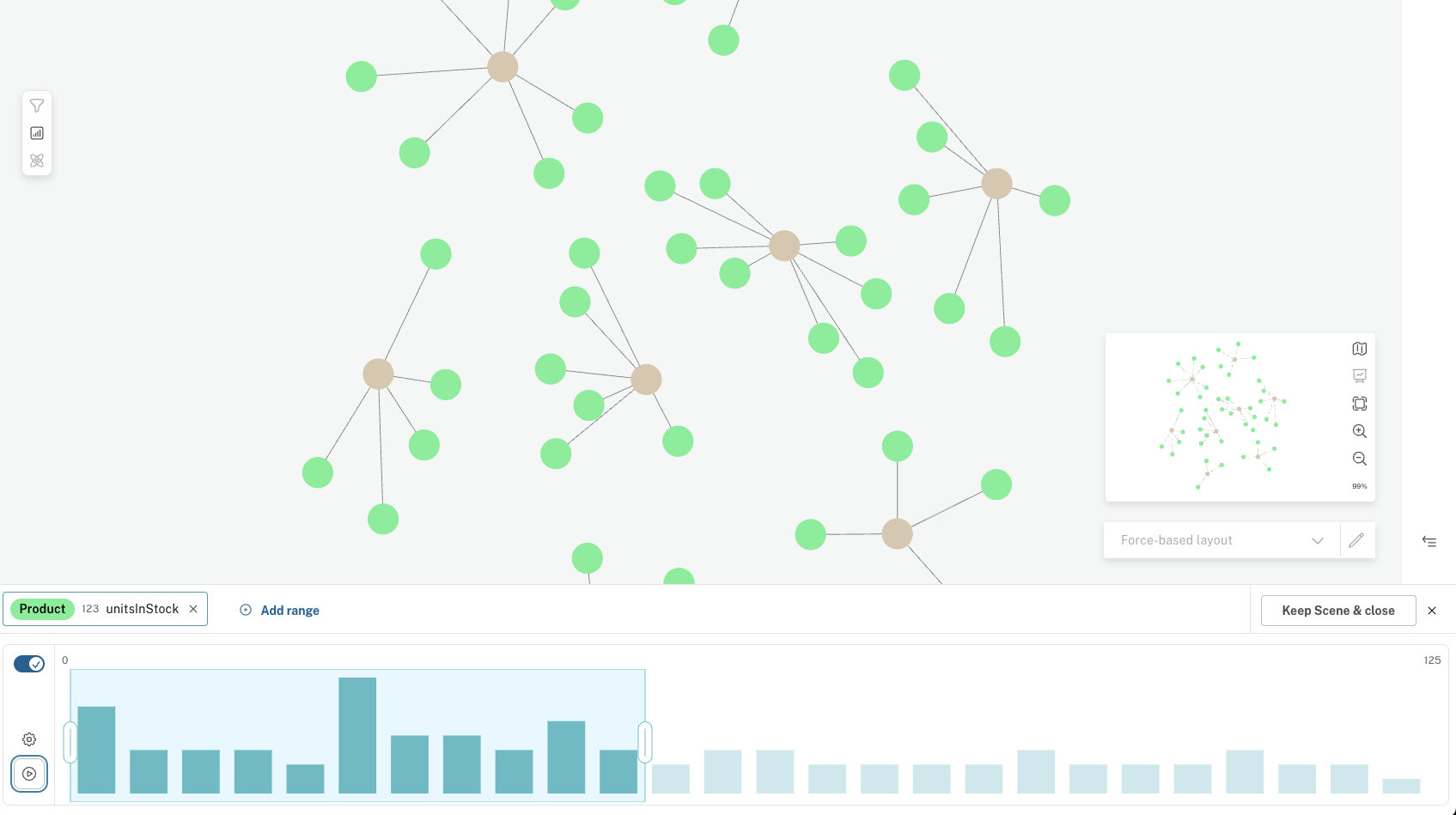
To use an example from the Northwind dataset, let’s say you want to place a large order of any kind of beer but want to make sure that there are enough units in stock before you place your order. Once you have the products of choice in your scene, access the Slicer via the Slicer button, which will open a panel on the bottom. Click Add Range and select which property you want to use.
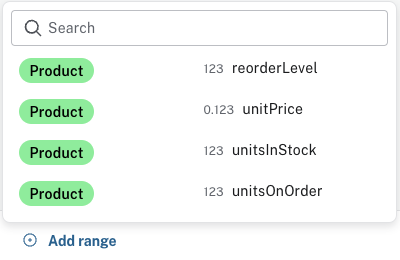
Note that only properties with numerical values are available:
-
dateTime -
date -
time -
localTime -
localDateTime -
duration -
integer -
float
In case your property is temporal and includes multiple timezones, it is possible to translate them into the same timezone.
The property values of unitsInStock are integers and once selected, all available values for this property are displayed on a timeline.
If you hover over a bar on the timeline, you can see information on how many visible nodes that have each value.
You can manually scrub along the timeline or use the playback function to visualize the changes in property values. Let’s say you need at least 100 units of beer, you select values >100 on the timeline to see which kinds of beer are available.

The playback function lets you visualize your selected ranges in real time.
Start by selecting one or more values by manually expanding or narrowing your selection, then press the play button and watch nodes appear/disappear in the scene based on the value of their unitsInStock property.
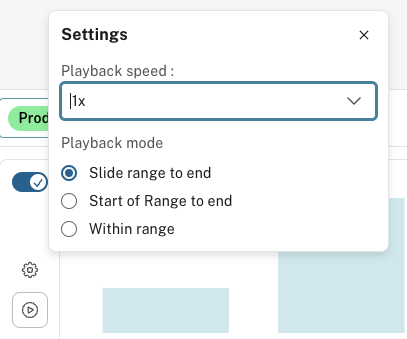
You can select between three different modes for playback:
-
Slide range to end - This option plays in increments of the size of the range you have selected on the timeline.
-
Start of range to end - This option starts with displaying your selected range and successively expands until all values are displayed.
-
Within range - This option starts in the beginning of your selection and successively decreases until it reaches the end of your selction.
Sometimes it may desirable to filter out data by one property first and then further refine by another property. The Slicer lets you add up to five different ranges.
While you are using the Slicer, you can’t interact with the scene in any other way than selecting/deselecting nodes or relationsips. To be able to interact again, you need to close the Slicer and this can be done in two ways, by the Keep Scene and Close button or the X next to the button. The difference between the two is that the button keeps the scene as-is while the X restores the scene to what it was before you opened the Slicer.